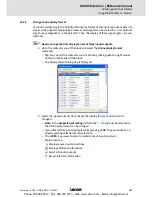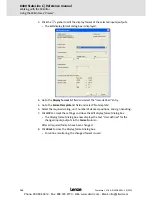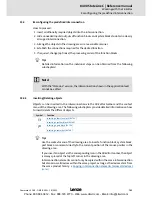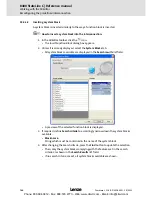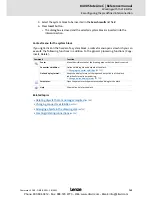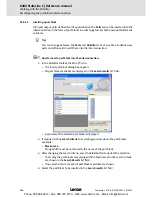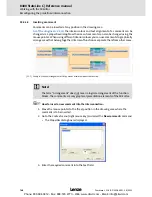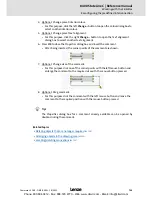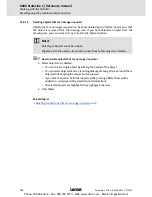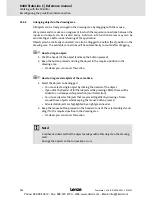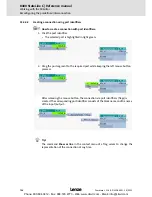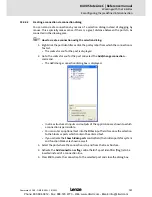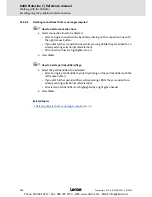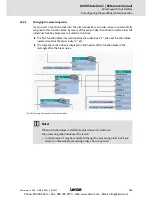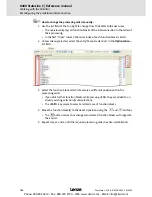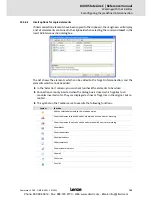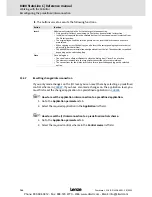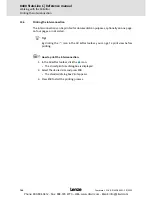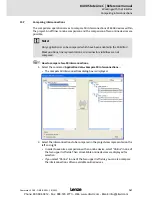8400 StateLine C | Reference manual
Working with the FB Editor
Reconfiguring the predefined interconnection
752
L
Firmware
≤
11.00 - DMS 8.0 EN - 10/2011
15.4.3
Arranging objects in the drawing area
All objects can be freely arranged in the drawing area by dragging with the mouse.
We recommend to make an arrangement in which the required connections between the
inputs and outputs can be created easily. A division into functional areas may also be
sensible to get a better understanding of the application.
Objects which are already connected, can also be dragged to another (free) position in the
drawing area. The available connections will be automatically re-routed after dragging.
How to drag an object:
1. Click the header of the object (and keep the button pressed).
2. Keep the button pressed and drag the object to the required position in the
drawing area.
• Via
<Esc>
you can cancel this action.
How to drag several objects at the same time:
1. Select the objects to be dragged.
• You can select a single object by clicking the header of the object.
• If you click the header of further objects while pressing
<Ctrl>
, these will be
added to an already existing selection (multi-selection).
• You can easily select objects that are placed together by drawing a frame
around these objects while keeping the mouse button pressed.
• All selected objects are highlighted by a light green header.
2. Keep the mouse button pressed on the header of one of the selected objects and
drag it to the required position in the drawing area.
• Via
<Esc>
you can cancel this action.
Note!
A red header indicates that the object overlaps with other objects in the drawing
area!
Arrange the objects so that no overlap occurs.
Phone: 800.894.0412 - Fax: 888.723.4773 - Web: www.clrwtr.com - Email: info@clrwtr.com