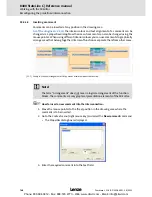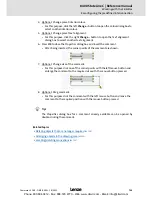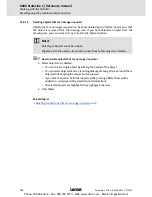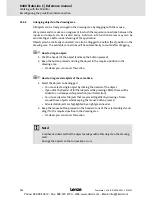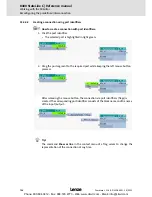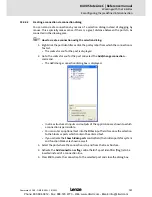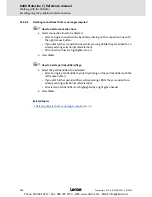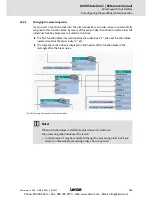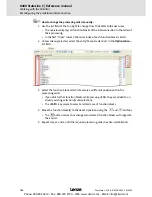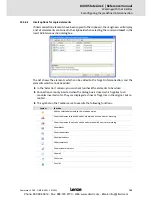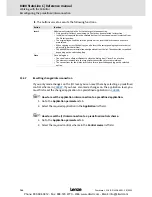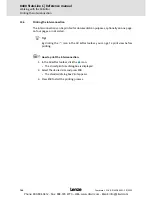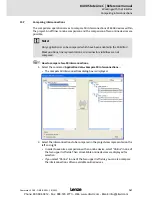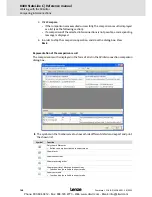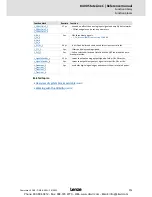Firmware
≤
11.00 - DMS 8.0 EN - 10/2011
L
761
8400 StateLine C | Reference manual
Working with the FB Editor
Reconfiguring the predefined interconnection
Changing the processing order according to an automatically generated selection
In addition to the manual selection, the
Optimisation...
list field also offers two options for
an automatic adaptation of the processing order:
Signal flow
: The processing order is optimised according to the signal flow.
Topology
: The processing order is optimised according to the x/y arrangement of the
function blocks in the FB Editor.
As long as an automatic adaptation has been selected, a manual change of the processing
order is not possible.
15.4.6
Copying interconnection elements (across all devices)
Interconnection elements can be copied across the devices within the project if the devices
belong to the same product family (e.g. Inverter Drives 8400).
All types of blocks and comments can be copied to the clipboard via the
Copy
command or
the
<Ctrl>+<c>
shortcut and then be inserted into the FB interconnection of the same or
another project device of the same product family using the
Paste
command or the
<Ctrl>+<v>
shortcut.
During the copy process into the clipboard, existing connections between copied blocks
are copied as well, and the layout is kept too. Moreover, the separate technical objects
(e.g port definition) are copied. Selected connections cannot be copied on their own.
The
Paste
command is available if the clipboard is not empty and if it was copied from
a device of the same product family. Within this product family, all device types (e.g.
8400 xxxxLine Vxx.xx) are permitted.
After the
Paste
command has been selected, a dialog box is displayed which serves to
select which elements are to be inserted from the clipboard and how to solve name
conflicts, if any.
After inserting the elements, they are marked in the target interconnection in order to
be repositioned or deleted again to undo the insertion.
Inserting from the clipboard can be repeated. The originally copied contents of the
clipboard remains unchanged when it is inserted.
How to copy one or several interconnection elements:
1. Select the objects to be copied.
• You can select a single object by clicking the header of the object.
• If you click the header of further objects while pressing
<Ctrl>
, these will be
added to an already existing selection (multi-selection).
• You can easily select elements that are placed together by drawing a frame
around these elements while keeping the mouse button pressed.
• All selected objects are highlighted by a light green header.
2. Go to the
context menu
and select the
Copy
command (or
<Ctrl>+<c>
).
• The selected elements are copied into the clipboard of the FB Editor.
Phone: 800.894.0412 - Fax: 888.723.4773 - Web: www.clrwtr.com - Email: info@clrwtr.com