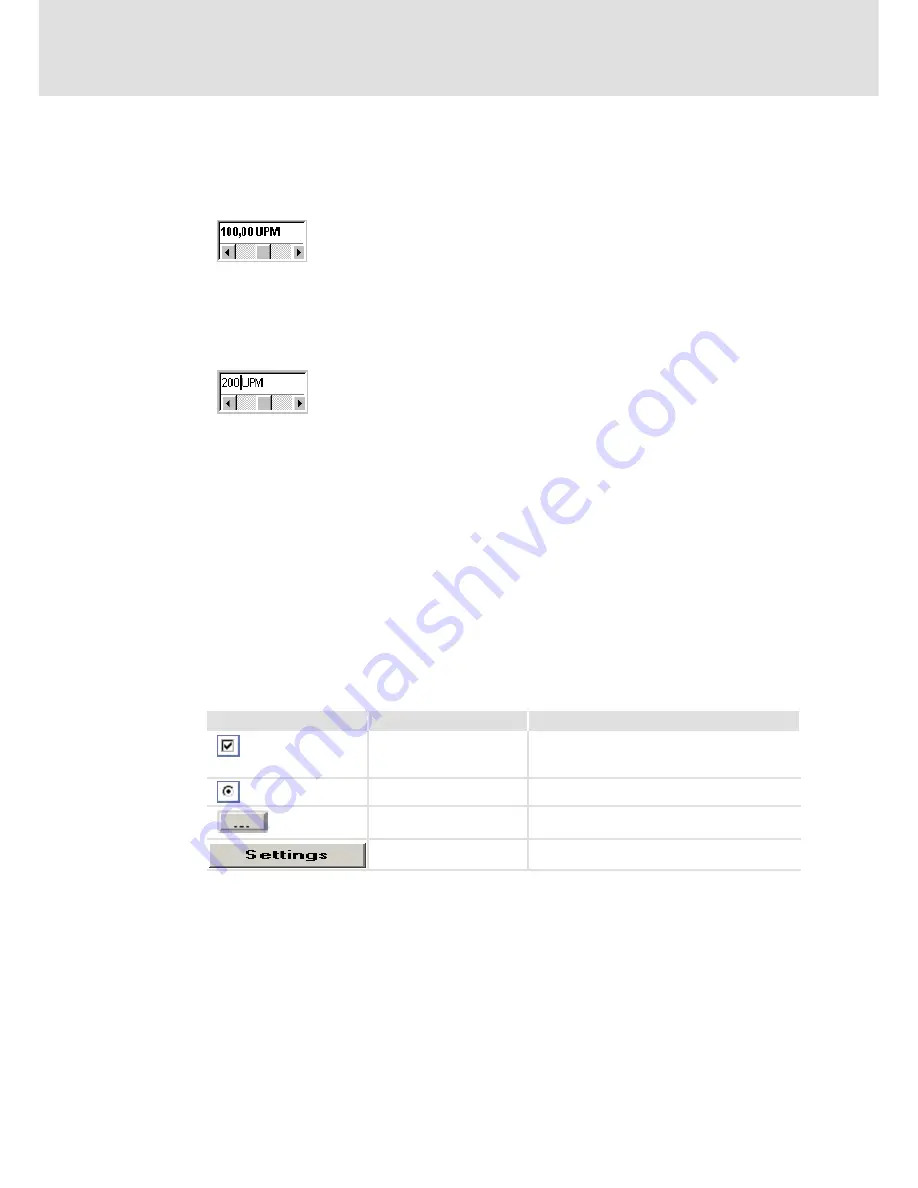
User interface
Starting SDC / user interface
Numerical input fields
4
21
SW-HB 13.0002-EN EN 3.0
4.2.2
Numerical input fields
The control windows of the parameterisation program often contain fields for numerical
entries (see below figure):
The values can be entered as follows:
1. Directly via the keyboard: Enter the value directly into the input line. Until the entry
has been completed, the text will be displayed in light characters and not yet
accepted by the parameterisation program (see figure).
When the entry is complete, press the ENTER key or use the tab key to change to another
input field. The numerical value will then be displayed in bold.
2. By clicking the arrow keys: The value will change in small steps (fine adjustment).
3. By clicking the fields between grey field and arrow keys: The value will change in big
steps (rough adjustment).
4. By clicking the grey field and moving the mouse with the left mouse button being
held down: Quick value selection in the whole value range (rough adjustment).
4.2.3
Control elements
Graphically-oriented control windows are used to lead the users through the program.
The below table lists and describes the control elements used in the individual control
windows:
Control elements
Designation
Function
Checkbox
Option that can be activated or deactivated by
checking/unchecking the checkbox. Several
checkboxes can be activated at the same time.
Option button
Button used to select one out of several options.
”...” button
Button that will start another menu, when clicked
by the user.
General button
Button that will start another menu, when clicked
by the user.
efesotomasyon.com - Lenze
















































