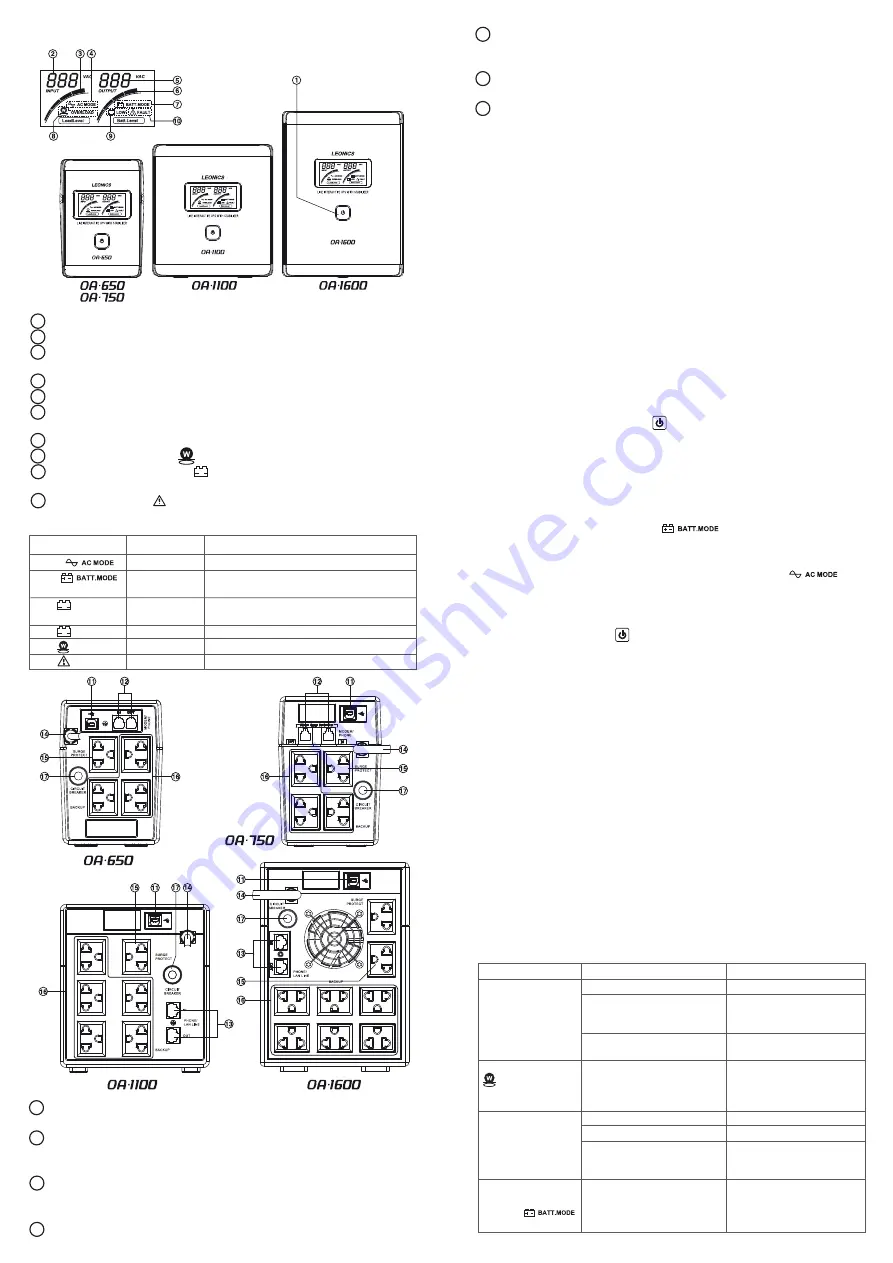
FRONT AND REAR PANEL
LCD display
Power button:
The button to turn on and turn off UPS.
Input voltage indicator:
Indicates input voltage.
Load level indicator:
Each bar represents 25% of full load capacity
starting from the smallest bar to the largest bar.
AC mode indicator:
Indicates UPS is operating in AC mode.
Output voltage indicator:
Indicates output voltage.
Battery level indicator:
Each bar represents 25% of battery backup
power starting from the smallest bar to the largest bar.
Battery mode indicator:
Indicates UPS is operating in battery mode.
Overload indicator:
The symbol will blink when UPS is overloaded.
Low battery indicator:
The symbol will blink when battery power is
very
low.
Fault indicator:
The symbol will blink when UPS malfunction.
Table shows symbols on LCD display and UPS status.
USB port:
The communication port for connecting the UPS to PC and
display data on Easy-Mon V software (free download at www.leonics.com).
MODEM/PHONE
LINE:
The ports for connecting phone line
to protect fax
machine, phone, modem or computer against voltage spikes coming from
telephone
line.
PHONE/LAN
LINE:
The ports for connecting phone or LAN line (option)
to protect fax machine, phone, modem or computer against voltage spikes
coming from telephone line or LAN line (option).
AC INPUT:
A power cord for connecting to the wall outlet.
SURGE
PROTECT:
An output outlet for connecting to laser printer which
provide surge protection only (This outlet does not supply backup power
when
blackout).
BACKUP:
Output outlets for connecting to a computer or peripherals
such as monitor, modem, printer or fax machine.
CIRCUIT BREAKER:
The resetable circuit breaker protects against damage
due to overload or short circuit.
INITIAL STARTUP
Before initial use, the UPS should be charged battery at least 6 hours by
plug in the AC INPUT power cord into the wall outlet.
INSTALLATION AND OPERATION
1. Turn off UPS and all connected loads.
2. Connect USB cable from computer to USB port of the UPS.
3. Connect telephone cable plug into the MODEM/PHONE LINE or PHONE/
LAN LINE socket at the rear panel of the UPS.
IN
: Connect telephone line into the UPS
OUT : Connect telephone line or LAN line (optional for OA-1100 and
OA-1600 model) to fax machine, modem or telephone, etc.
4. Plug the input power cord of computer and peripherals into the BACKUP
outlets at the rear panel of the UPS.
5. Plug the AC INPUT power cord into the wall outlet. The LCD screen is lit
and shows the input voltage and battery power.
6. Turn on the UPS by pressing the button and wait for alarm stop
sounding. Then, turn on the computer and peripherals.
7. Testing Operation
After battery is fully charged at least 6 hours, you can test operation by
turning on the UPS follow the start-up procedure. Then, turn on computer
and peripherals. Test UPS operation by unplugging the UPS power cord to
simulate a blackout event, UPS will automatically supply battery backup
power. The LCD display will show with alarm sound every 10
seconds. That means UPS supplies backup power to computer and
peripherals. Then, plug the UPS power cord into the wall outlet as before,
the alarm will stop sounding and the LCD display will show and
computer and peripherals can operate both in blackout and normal power
conditions.
8. When finished working with computer, shut down computer and turn off
the UPS by pressing the button at the front panel to make sure that
the sufficient battery power is available when blackout occur.
STORAGE AND PRESERVATION
Before store the UPS for a long period of time, be sure that the battery is
fully charged by turning on the UPS for 4 - 6 hours. Then, turn off the UPS and
unplug the UPS power cord and store the UPS in the dry and cool place. It
need to be recharged every 3 months to preserve the battery condition.
If the UPS have to store the UPS in above 25˚C or 80˚F area, It need to be
recharged every 2 months.
BATTERY REPLACEMENT
Typical battery life is 3 - 6 years at operating temperature below 25˚C and
2 - 3 years at below 35˚C, depending on operating condition. After that
battery will deteriorate and finally it can not store energy. It need to replace
new battery every 2 - 3 years by qualified technician only. Please return UPS to
local distributor or service center.
TROUBLESHOOTING
10
2
3
4
5
6
7
8
9
1
Symbol on LCD screen
Show
-
Normal operation
Show Beep every 10 sec.
Blackout or power failure,
UPS is supplying backup power.
blink
Beep every 2 sec.
Battery deteriorate and need to be replaced.
(When testing battery through Easy-Mon V software.)
blink
Beep every 1 sec.
Battery backup is low.
blink
Beep every 0.5 sec.
UPS is overloaded
blink
Long beep.
UPS malfunction
Alarm Sound
UPS Status
11
12
16
17
15
13
14
Battery power is very low.
Battery deteriorates.
UPS is not turned on.
UPS is overloaded.
UPS is overloaded.
Battery is running out of power.
Battery deteriorates.
Power does not available at the
wall outlet or the UPS power cord
is not plugged into wall outlet
properly.
Recharge battery at least 6 hours.
Please return the UPS to local
distributor or service center for
battery replacement.
Press the Power button at the front
panel of the UPS.
Reduce loads to 75 - 80% to keep
the remaining power for instanta-
neous power consumption of
some loads.
Reduce connected loads.
Recharge battery at least 6 hours.
Please return the UPS to local
distributor or service center for
battery replacement.
1. Plug in the UPS power cord
firmly and check the wall outlet.
2. Reset circuit breaker at the rear
panel.
LCD screen is not lit.
AC source is normal but
on LCD screen blinks
and UPS alarm beep
sound every 0.5 second.
Backup time is too short.
AC source is normal, but
UPS operate in battery
mode and
blinks.
Solutions
Possible Causes
Symptoms




















