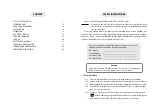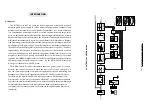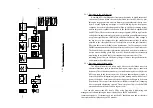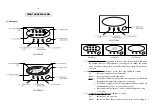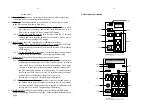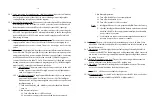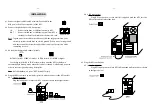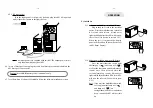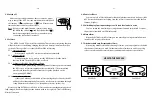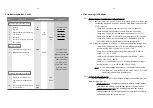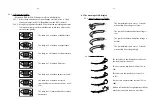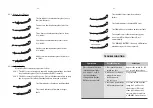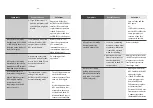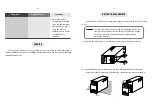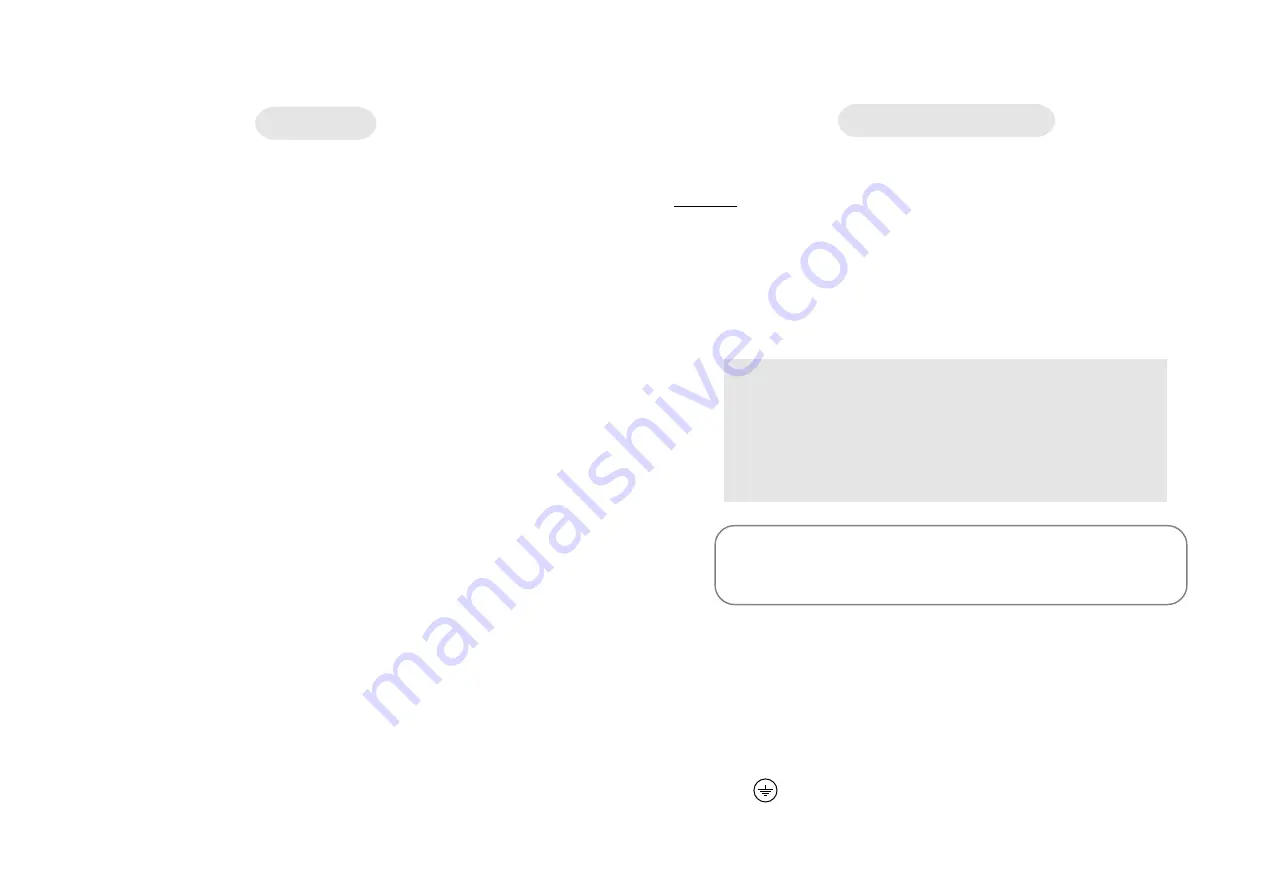
SAFETY INSTRUCTIONS
1
INTRODUCTION
4
FRONT AND REAR PANEL
10
INSTALLATION
16
OPERATION
19
UPS STATUS DISPLAY
21
TROUBLE SHOOTING
27
SERVICE
30
BATTERY REPLACEMENT
31
INPUT FUSE REPLACEMENT
33
STORAGE AND PRESERVATION
34
SOFTWARE INSTALLATION
34
CONTENT
- 1 -
Please read carefully and follow this ULTRA Series UPS guide.
Important :
Please keep this user's guide for reference in order to use the UPS properly
and safety. This user's guide contains instructions for installation, operation
and specifications.
For product safety, please check this product annually by our service qualified per-
sonnel or if there are any symptoms of problems which are not mentioned in this guide or
an queries, please contact your LEONICS local distributors,LEONICS Service Center, send
e-mail to support@leonics.com or visit www.leonics.com.
For your convenience and quick reference for our service, please
fill the requested information in the blanks below.
UPS Model
:
__________________________________
Serial Number
:
__________________________________
Purchased date
:
__________________________________
Purchased from :
__________________________________
Caution
Risk of electric shock, DO NOT remove cover. No user serviceable part
inside, please refer servicing to qualified service personnel.
1.1 Electrical Safety
1.1.1 Do not work alone where there are electrically hazardous conditions.
1.1.2 Contact with live conductors will cause burns and dangerous electric shock.
1.1.3 Only qualified electricians allow to install and wiring this unit and the system.
1.1.4 Periodically check your cable, terminal and power source to make sure that
they are in good condition.
1.1.5 To reduce risk from electric shock if you can not find the electrical ground
(
) of the building, unplug the UPS from the AC source before plug in your
load at the rear side of the UPS. Then, plug in the UPS to AC source.
SAFETY INSTRUCTIONS
Summary of Contents for Ulta Series
Page 1: ......