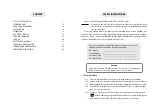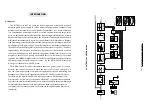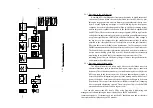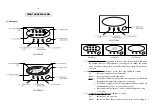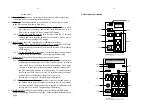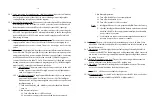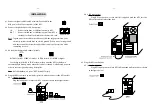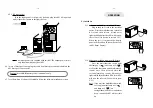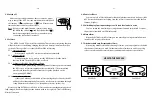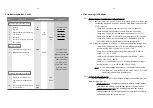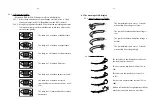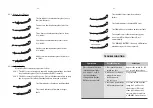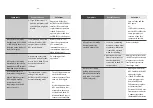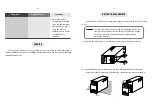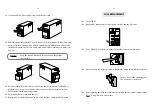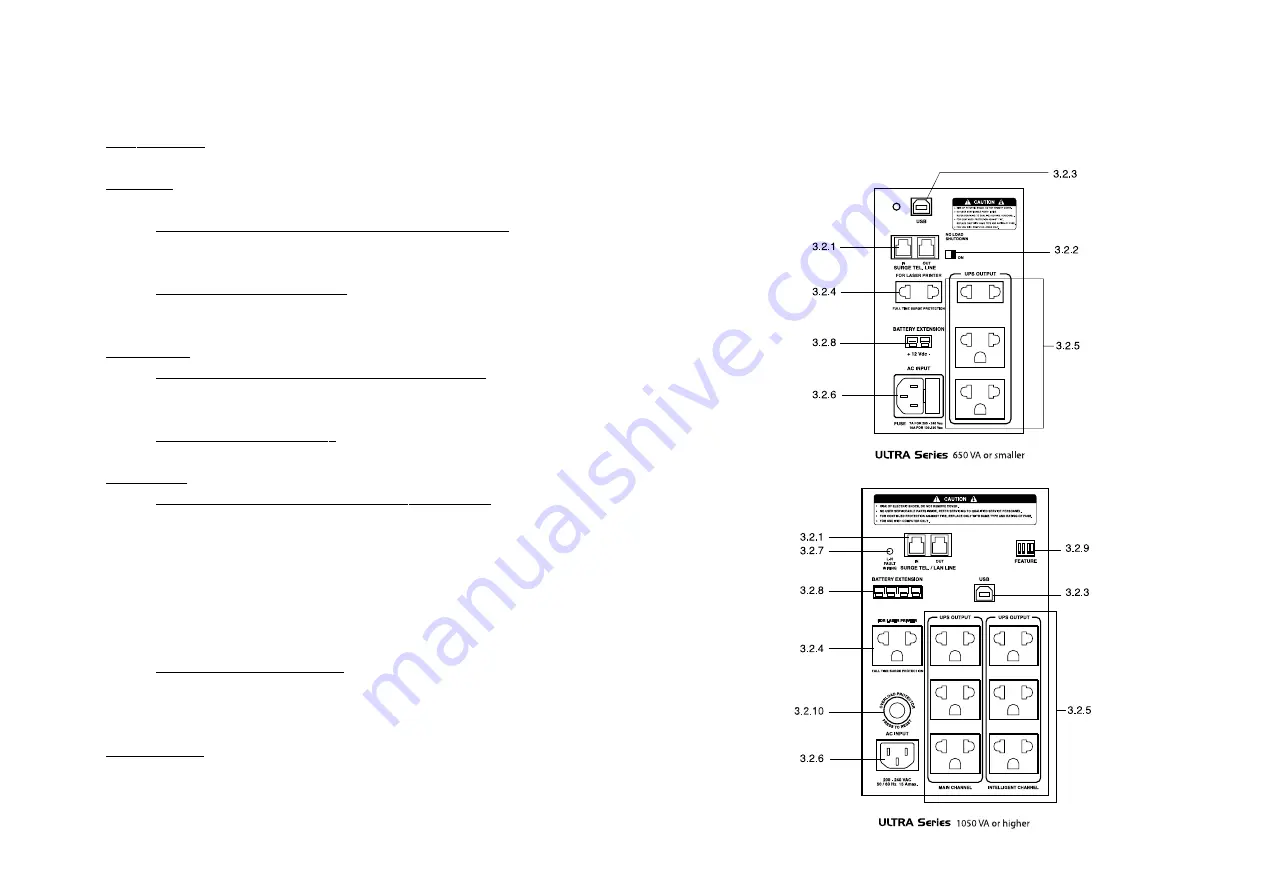
- 12 -
backup mode).
3.1.4 Overload Alarm (Lamp no. 3: red): Shows load status. It will be lit when your
connecting loads are exceeding the UPS capacity.
3.1.5 Load Level: Shows how much power your loads are consuming compared
to the UPS capacity from low to high level.
3.1.5.1 For the UPS with LED display (Lamp no. 4-7:green): Each lamp
represents 25% of full load capacity and starts from Lamp no. 4 to 7.
Please refer to section 6.2 The meaning of LED display.
3.1.5.2 For the UPS with LCD display: Each bar represents 25% of full load
capacity and starts from the thin bar to the thick bar. Please refer to
section 6.3 The meaning of LCD display.
3.1.6 Input Voltage: Shows the normal mode or stabilizer mode status.
3.1.6.1 For the UPS with LED display (Lamp no. 8-11: green): One of 4 lamps
lights or blinks only at a time. Please refer to section 6.2 The meaning
of LED display.
3.1.6.2 For the UPS with LCD display: One of 4 symbols lights or blinks only at
a time. Please refer to section 6.3 The meaning of LCD display.
3.1.7 Battery Level: Shows the battery voltage from low to high level.
3.1.7.1 For the UPS with LED display (Lamp no. 4-11: green): Shows battery
voltage presents by lamp no. 4 to 11 from low to high level. In normal
mode, these lamps show load level and input voltage. The display
changes to battery level display only when switch display mode or
the UPS is supplying backup power from battery. To switch to battery
level display, please refer to section 5.5 Switch display from input
voltage - load level to battery voltage level or vice versa.
(Please refer to section 6.2 The meaning of LED display.)
3.1.7.2 For the UPS with LCD display: Each bar represents backup power in
the battery which from the thin bar to the thick bar. Thin bar stands
for low battery and 5 following bars represent 20% of full power each.
(Please refer to section 6.3 The meaning of LCD display.)
3.1.8 Replace battery: Indicates replace battery status (for UPS with LCD display).
Replace the battery when this messages and Low Battery/Replace Battery lamp
lights.
- 13 -
3.2 Rear panel description
Summary of Contents for Ulta Series
Page 1: ......