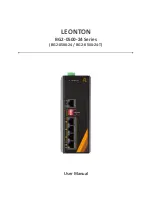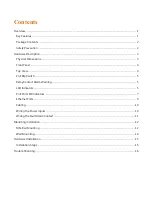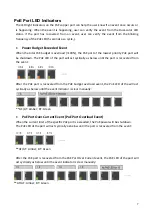Reviews:
No comments
Related manuals for BG2-0500-24 Series

EXE 159
Brand: Kathrein Pages: 41

GUH420
Brand: IOGear Pages: 1

MSC-DE1664
Brand: Matrix Switch Corporation Pages: 60

ProConnect PS2KVM2
Brand: Linksys Pages: 17

GRL-01
Brand: Zamel Pages: 4

UHD 131
Brand: e+p Pages: 2

SW540A-R3
Brand: Black Box Pages: 31

OriginKVM 41
Brand: Thinklogical Pages: 17

RealTrax O-3
Brand: MTHTrains Pages: 16

TLS 100 E
Brand: T.I.P. Pages: 42

MIEN2206
Brand: Maiwe Pages: 14

ESR25
Brand: Bircher Reglomat Pages: 4

HDSW4
Brand: SOFLY Pages: 4

DX-ELB 11
Brand: ENSIM SENSORS Pages: 15

SME-8M-xxx-24V series
Brand: Festo Pages: 2

15261
Brand: Monoprice Pages: 4

MR380 Series
Brand: Micronor Pages: 25

EX-1113HMS
Brand: Exsys Pages: 14