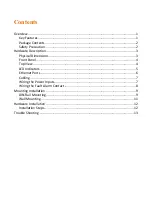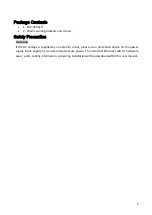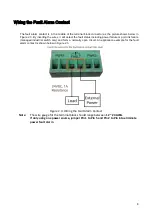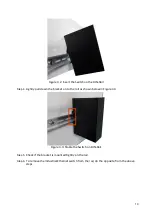Reviews:
No comments
Related manuals for EG2-0500 Series

DES-1018P
Brand: D-Link Pages: 14

iBoot PoE-P
Brand: Dataprobe Pages: 31

ThinkPad 600
Brand: IBM Pages: 13

Flex System EN2092
Brand: IBM Pages: 2

S9500E Series
Brand: H3C Pages: 38

S9500E Series
Brand: H3C Pages: 36

S9500E Series
Brand: H3C Pages: 9

S9500E Series
Brand: H3C Pages: 36

S12500X-AF Series
Brand: H3C Pages: 21

S12500X-AF Series
Brand: H3C Pages: 42

H3C S7500E-X
Brand: H3C Pages: 16

TS 1000
Brand: H-Tronic Pages: 32

54 Series
Brand: United Electric Controls Pages: 6

LambdaUnite MSS
Brand: Lucent Technologies Pages: 388

Aeotec Micro Smart Energy Switch G2
Brand: Aeon Labs Pages: 11

WT-1672D
Brand: Witura Pages: 21

DVS24
Brand: Baxall Pages: 33

Instant On 1930 24G 4SFP/SFP+l
Brand: Aruba Pages: 48