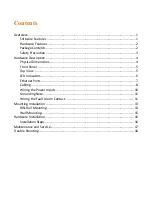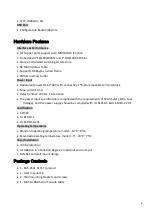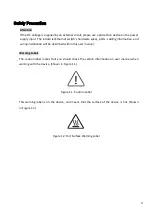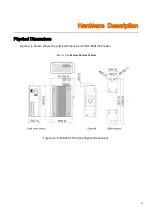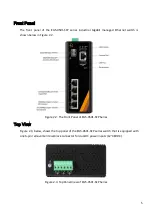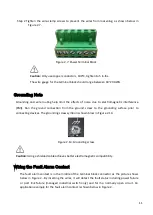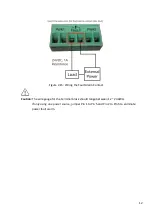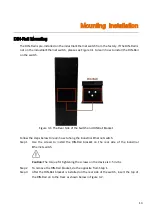11
Step 2
Tighten the wire-clamp screws to prevent the wires from loosening, as shown below in
Figure 2.7: Power Terminal Block
Caution:
Only use copper conductors, 100°C, tighten to 5 in-lbs.
The wire gauge for the terminal block should range between 18~20 AWG.
Grounding Note
Grounding and wire routing help limit the effects of noise due to electromagnetic interference
(EMI). Run the ground connection from the ground screw to the grounding surface prior to
connecting devices. The grounding screw symbol is shown blow in Figure 2.14.
Figure 2.14: Grounding screw
Caution:
Using a shielded cable achieves better electromagnetic compatibility.
Wiring the Fault Alarm Contact
The fault alarm contact is in the middle of the terminal block connector as the picture shows
below in Figure 2.. By inserting the wires, it will detect the fault status including power failure
or port link failure (managed industrial switch only) and form a normally open circuit. An
application example for the fault alarm contact is shown below in Figure 2..