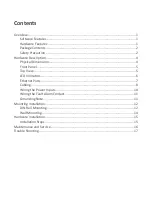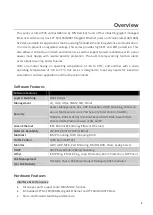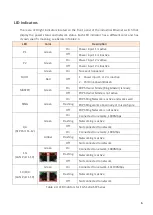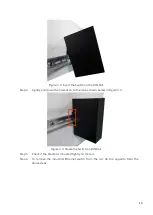4
Hardware Description
Physical Dimensions
Figure 2.1, below, shows the physical dimensions of EG5-1202-SFP series: 12-port industrial
gigabit managed Ethernet switch with 10*10/100/1000Tx Gigabit Ethernet, and 2*100/1000
SFP slots.
(W x D x H) is
54mm x 99mm x 142mm
Figure 2.1: EG5-1202-SFP Series Physical Dimensions