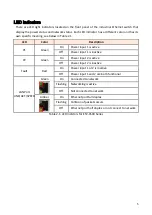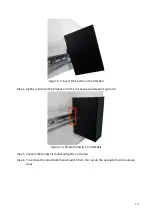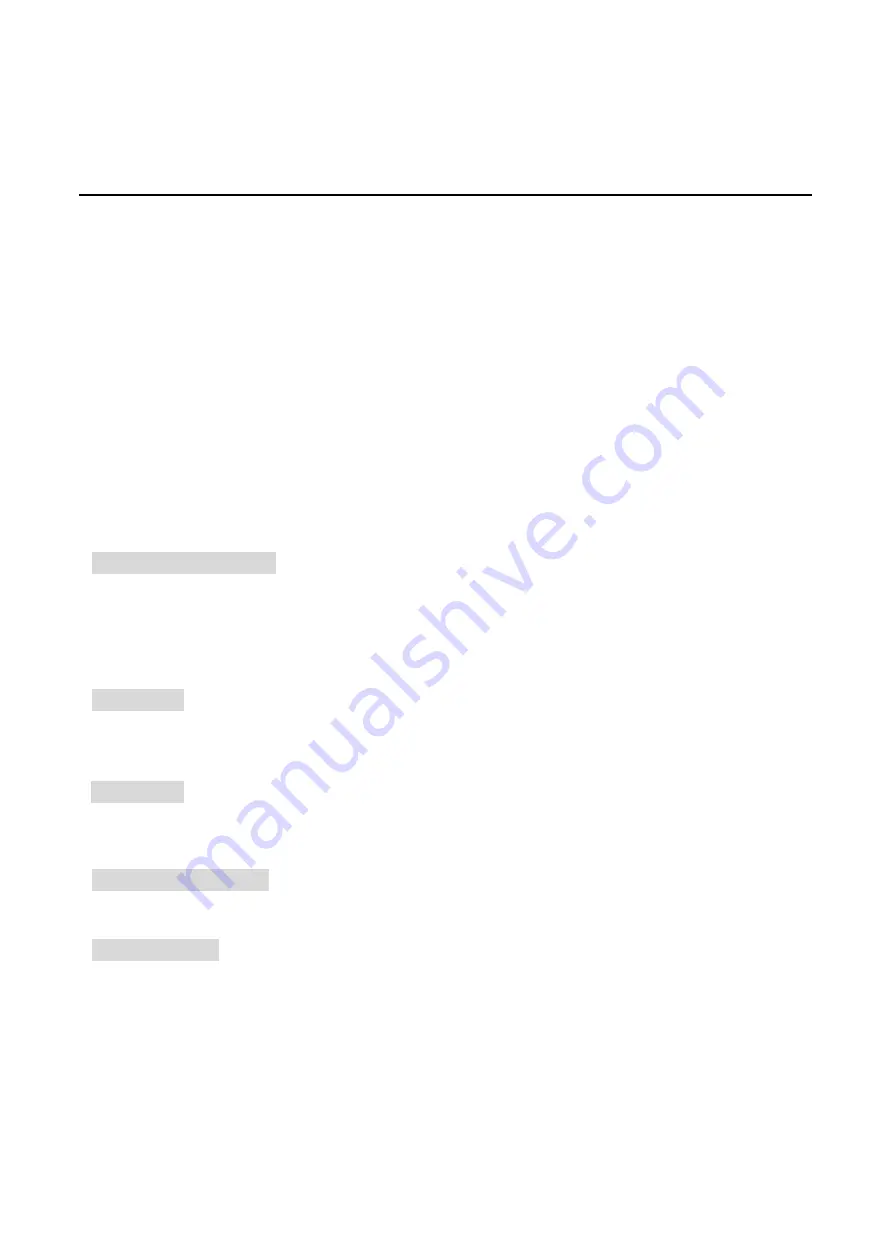
1
Overview
This series is rated IP30 and installation by DIN Rail. Each unit of this industrial gigabit unmanaged
Ethernet switch series has 5*10/100Tx Fast Ethernet ports, which the RJ-45 interface provides
auto detection of MDI or MDI-X.
In order to prevent unregulated voltage, this series provides high EFT and ESD protection. This
also allows it to function in harsh environments, as well as support power redundancy with a dual
power input design with reverse polarity protection. The built-in relay warning function alerts
users about occurring power failures.
With one model having an operating temperature of -10°C ~ 65°C, and another with a wide
operating temperature of -40°C ~ 75°C, this series is designed to meet any needs for industrial
automation application and harsh environments.
Key Features
Interface & Performance
All Copper ports support auto MDI/MDI-X function
Embedded 5*10/100Tx Fast Ethernet
Store-and-forward switching architecture
2K MAC Address Table
448Kbits memory buffer
Power Input
Redundant power DC 12-48V with connective 1*6-pin removable terminal bloc
Max. current 3.5A
Relay Contact: 24VDC, 1A resistive
Certification
CE
/FCC
UL
508
ISA
12.12.01
Operating Temperature
Standard operating temperature model: -10°C ~ 65°C
Extended operating temperature model (–T): -40°C ~ 75°C
Case/Installation
IP30 protection
Installation in pollution degree to environment
DIN-Rail and Wall mount design