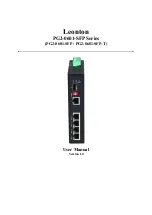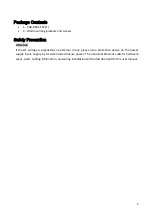Step 2.
Push down the metal clasp and pull the transceiver out by the plastic part as shown below
in Figure 2.13
Figure 2.13: Pull Out from the SFP Module
Wiring the Power Inputs
Please follow the below steps to insert the power wire.
Step 1.
Insert the positive and negative wires into the PWR1 (V1+, V1-) and PWR2 (V2+, V2-)
contacts on the terminal block connector as shown below in Figure 2.14.
Figure 2.14: Power Terminal Block