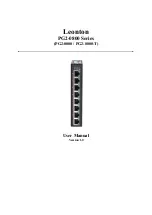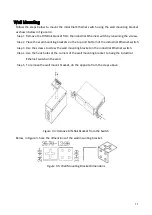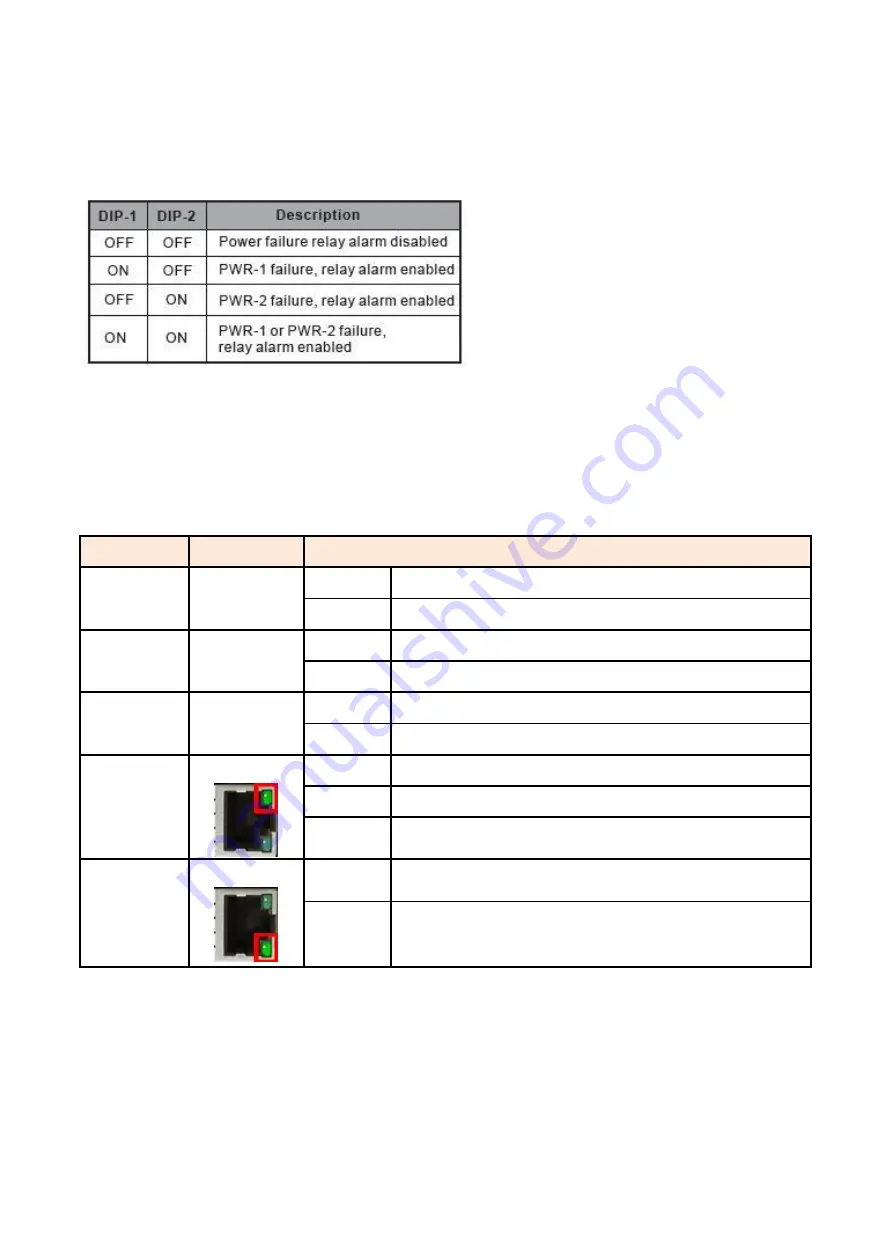
5
DIP Switch Function
LED Indicators
There are LED light indicators located on the front panel of the industrial Ethernet switch that
display the power status and network status. Each LED indicator has a different color and has its
own specific meaning, see below in Table 2.1.
LED
Color
Description
P1
Green
On
Power input 1 is active
Off
Power input 1 is inactive
P2
Green
On
Power input 2 is active
Off
Power input 2 is inactive
Fault
Red
On
Power input 1 or 2 is inactive
Off
Power input 1 and 2 are both functional
LAN Link/Act
Green
On
Connected to network, 10/100/1000Mbps
Flashing
Networking is active
Off
Not connected to network
PoE
Green
On
The port is supplying power to the powered-device
Off
No powered-device attached or power supplying fails
Table 2.1: LED Indictors for PG2-0800 Series