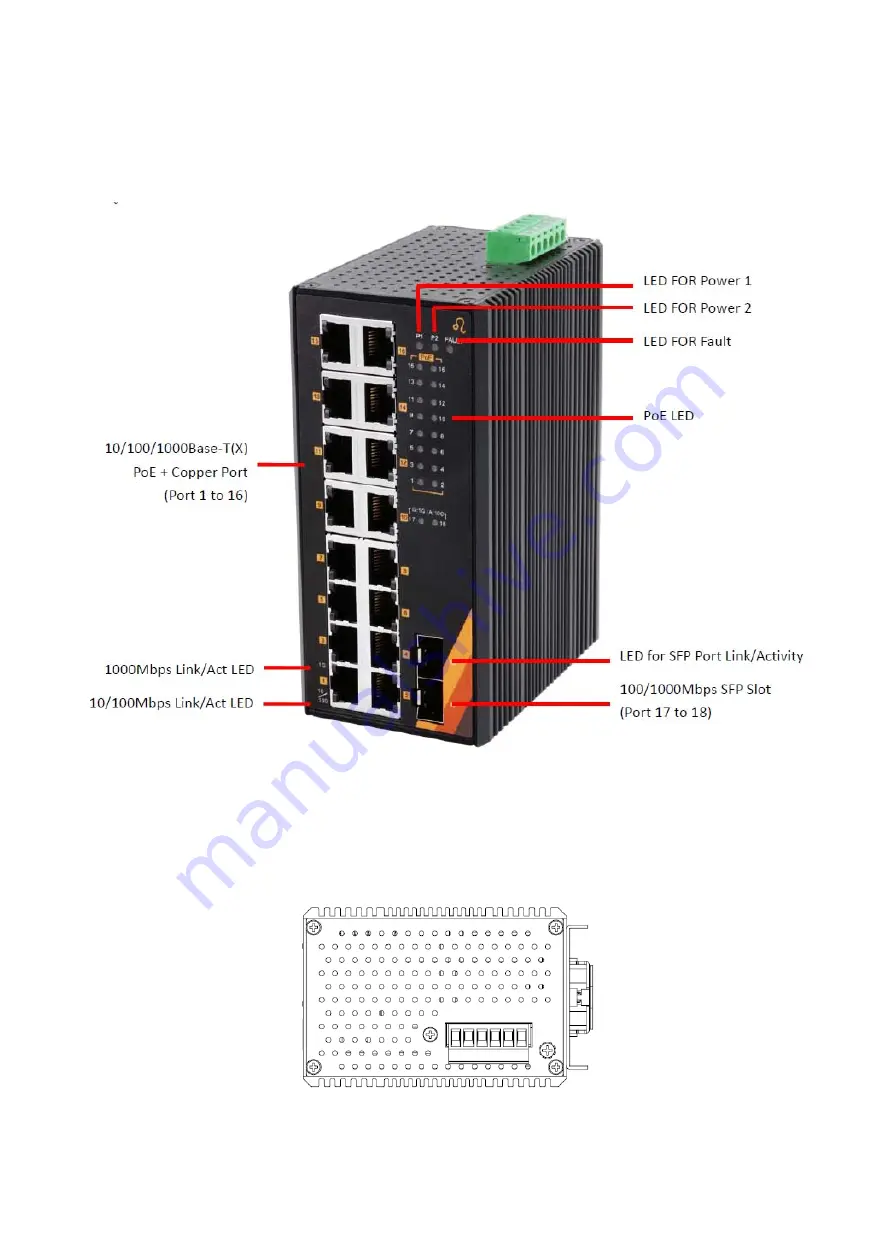
4
Front Panel
The front panel of the PG2-1802-SFP series industrial PoE+ gigabit unmanaged Ethernet switch is
shown below in Figure 2.2.
Figure 2.2: The Front Panel of PG2-1802-SFP Series
Top View
Figure 2.3, below, shows the top panel of the PG2-1802-SFP series switch that is equipped with
one 6-pin removal terminal block connector for dual DC power inputs (48-55VDC).
Figure 2.3: Top Panel View of PG2-1802-SFP Series







































