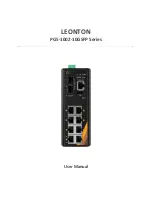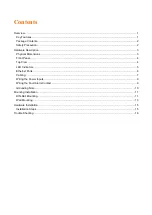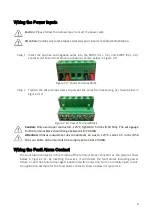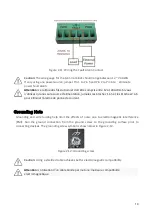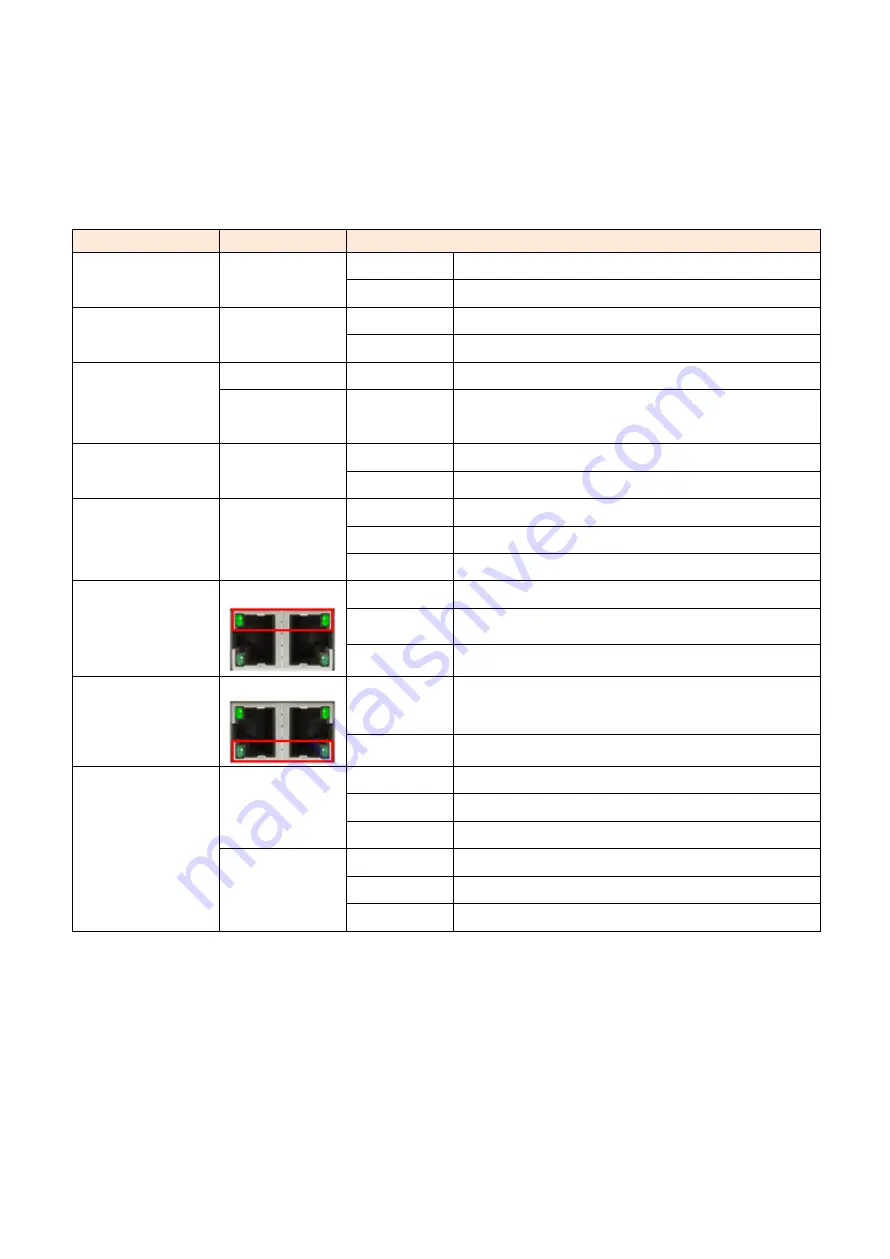
5
LED Indicators
There are LED light indicators located on the front panel of the industrial Ethernet switch that
display the power status and network status. Each LED indicator has a different color and has its
own specific meaning, see below in Table 2.1.
LED
Color
Description
P1
Green
On
Power input 1 is active
Off
Power input 1 is inactive
P2
Green
On
Power input 2 is active
Off
Power input 2 is inactive
STATUS
Green
On
No configured event happens
Red
Off
1. System booting
2. Configured event happens
MASTER
Green
On
ERPS Owner Mode (Ring Master) is ready
Off
ERPS Owner Mode is not active
RING
Green
On
ERPS Ring Network is active and works well
Flashing
ERPS Ring works abnormally or misconfigure
Off
ERPS Ring Network is not active
GE
(LAN Port 1-8)
Green
On
Connected to network, 10/100/1000Mbps
Flashing
Networking is active
Off
Not connected to network
PoE
(LAN Port 1-8)
Green
On
Supplying power to the powered-device
Off
Not connected to a Powered Device
L/A
(SFP Port 9-10)
Green
On
Connected to network, 10Gbps
Flashing
Networking is active
Off
Not connected to network
Amber
On
Connected to network, 1000Mbps
Flashing
Networking is active
Off
Not connected to network
Table 2.1: LED Indictors