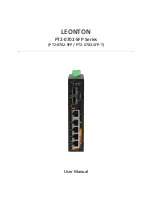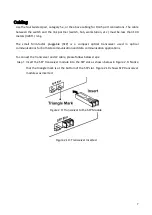Reviews:
No comments
Related manuals for PT2-0702-SFP Series

BNT
Brand: IBM Pages: 88

1582-225L2
Brand: Cross Technologies Pages: 20

GCS62DP
Brand: IOGear Pages: 10

4PET0301SC
Brand: protech Pages: 4

KD-PS42
Brand: Key Digital Pages: 31

32586
Brand: Lindy Pages: 2

TPR22-BM Series
Brand: KBT Pages: 4

VS81
Brand: AMAV Pages: 8

TRANSFER SWITCH
Brand: Generac Power Systems Pages: 1

IES205
Brand: 3One data Pages: 9

KVS4-1002HV
Brand: Black Box Pages: 15

Connect TS21
Brand: Marmitek Pages: 32

VLS771-2
Brand: FM Systems Pages: 5

GR-201N
Brand: U-Fairy G.R. IOT Tech Pages: 3

RES2404-PTP-PoE
Brand: Kontron Pages: 34

60-774 - Security SuperBus 2000 8-Zone Input Module
Brand: ITI Pages: 8

200M-2.0.4.ECA
Brand: Metel Pages: 11

UltraConsole Remote UCR-1R1X04U
Brand: Rose electronics Pages: 2