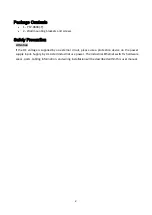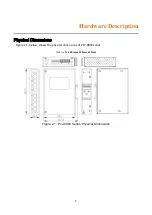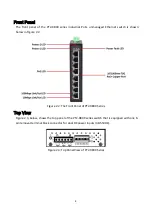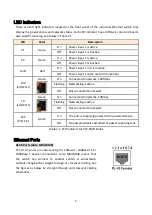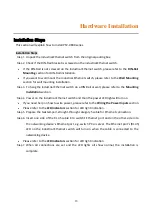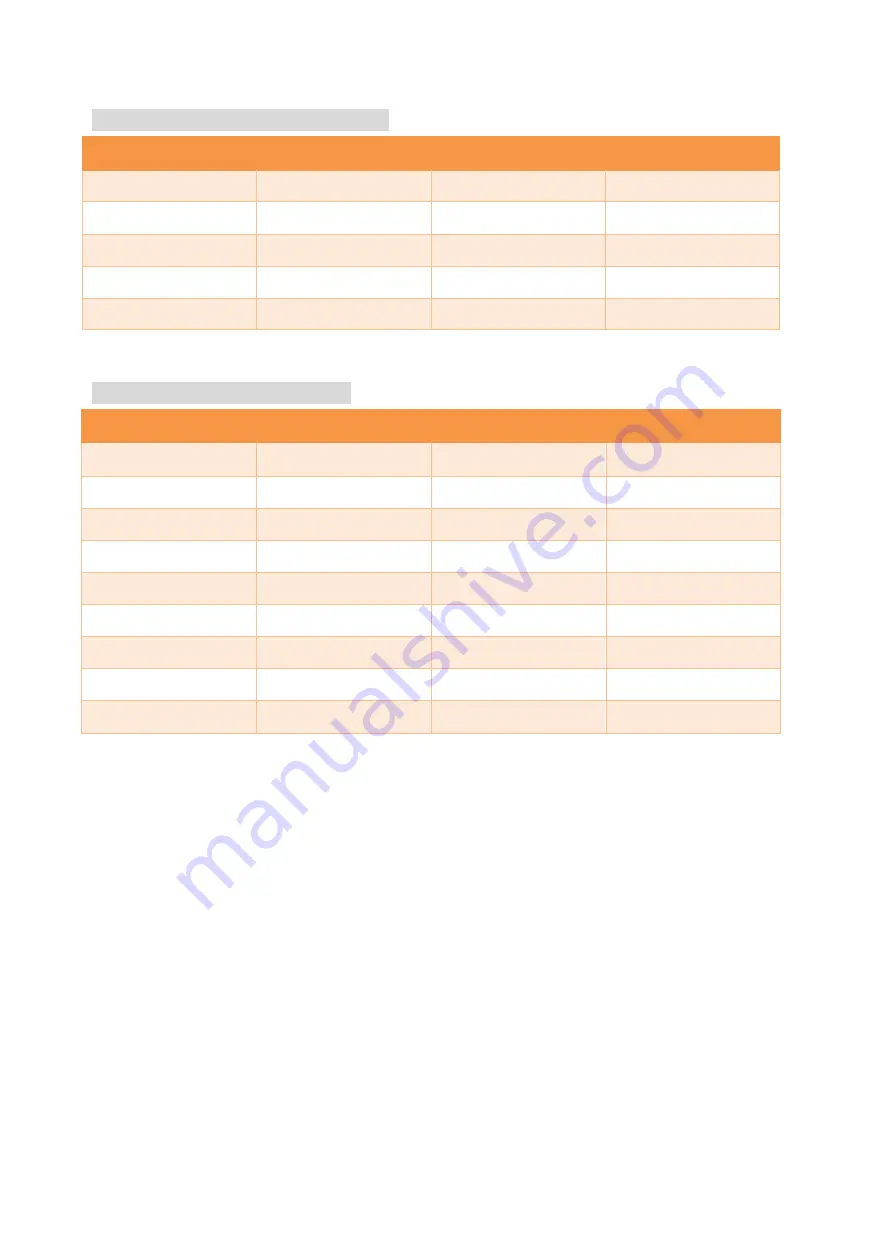
6
10/100BASE-T(X) RJ-45 Pin Assignments
(Table 2.2)
Crossover Cable
Straight Through Cable
Pin Number / Signal
Pin Number / Signal
Pin Number / Signal
Pin Number / Signal
1 / RX+
3 / TX+
1 / RX+
1 / TX+
2 / RX-
6 / TX-
2 / RX-
2 / TX-
3 / TX+
1 / RX+
3 / TX+
3 / RX+
6 / TX-
2 / RX-
6 / TX-
6 / RX-
Table 2.2
1000BASE-T RJ-45 Pin Assignments
(Table 2.3)
Crossover Cable
Straight Through Cable
Pin Number / Signal
Pin Number / Signal
Pin Number / Signal
Pin Number / Signal
1 / TP0+
3 / TP1+
1 / TP0+
1 / TP1+
2 / TP0-
6 / TP1-
2 / TP0-
2 / TP1-
3 / TP1+
1 / TP0+
3 / TP1+
3 / TP0+
4 / TP2+
7 / TP3+
4 / TP2+
4 / TP3+
5 / TP2-
8 / TP3-
5 / TP2-
5 / TP3-
6 / TP1-
2 / TP0-
6 / TP1-
6 / TP0-
7 / TP3+
4 / TP2+
7 / TP3+
7 / TP2+
8 / TP3-
5 / TP2-
8 / TP3-
8 / TP2-
Table 2.3
Note:
“+” and “-” signs represent the polarity of the wires that make up each wire pair.