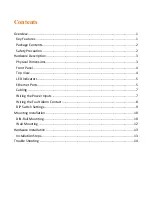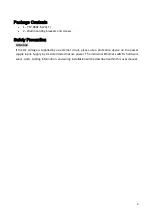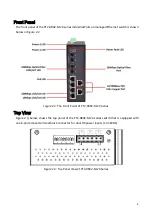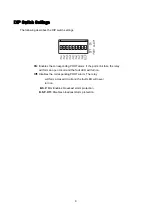Reviews:
No comments
Related manuals for PT2-0802-M-24 Series

SANbox 5802V
Brand: Qlogic Pages: 124

SANbox 5800V Series
Brand: Qlogic Pages: 158

SANbox 5602
Brand: Qlogic Pages: 324

SANbox 5600 Series
Brand: Qlogic Pages: 8

SANbox 5600 Series
Brand: Qlogic Pages: 10

SANbox 5200 Series
Brand: Qlogic Pages: 2

SANbox 3810
Brand: Qlogic Pages: 92

SANbox 3810
Brand: Qlogic Pages: 142

SANbox 3050
Brand: Qlogic Pages: 2

SANbox 1400 Series
Brand: Qlogic Pages: 2

QLogic Fibre Channel Switch
Brand: Qlogic Pages: 8

SANbox 5000 Series
Brand: Qlogic Pages: 350

SANbox 5000 Series
Brand: Qlogic Pages: 130

QLogic 12000 Series
Brand: Qlogic Pages: 144

VX-100
Brand: OEM Pages: 1

SW1046A
Brand: Black Box Pages: 28

CDPS-UA6H2HFS
Brand: CYP Pages: 32

A51606-SW
Brand: ASTEK Pages: 3