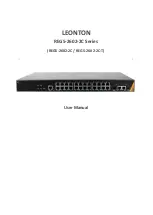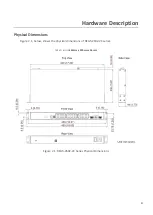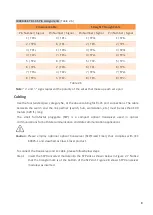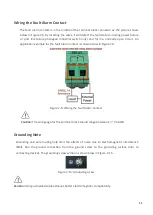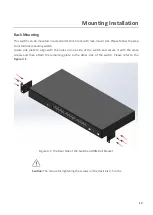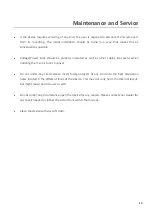Reviews:
No comments
Related manuals for REG5-2602-2C Series

852-112/000-001
Brand: WAGO Pages: 30

Allen-Bradley 194U Series
Brand: Rockwell Automation Pages: 2

MPEGS24
Brand: V7 Pages: 35

ET2-0602-M Series
Brand: Leonton Pages: 17

SA-DVN-2S
Brand: IPGARD Pages: 2

SHOME-140
Brand: Steren Pages: 13

MaxiiNet VI3026
Brand: Vigitron Pages: 288

CPLUS-662CVEA
Brand: CYP Pages: 68

3C16895
Brand: 3Com Pages: 74

Tek-CARE NC554/8
Brand: TekTone Pages: 2

Pro 21 7756 28
Brand: LEGRAND Pages: 197

V-2971
Brand: Valcom Pages: 1

AVS-OCT-4832-117
Brand: AMX Pages: 1

EGS 2
Brand: Hubner Pages: 23

ServSwitch TDX
Brand: Black Box Pages: 21

VMS02400
Brand: FeinTech Pages: 22

CONNECTION PERFECTION 32797
Brand: Lindy Pages: 10

SC42PHU-4
Brand: HighSecLabs Pages: 4