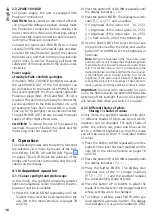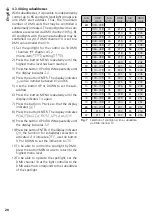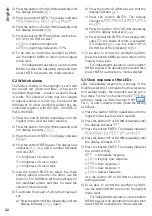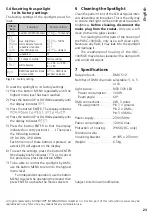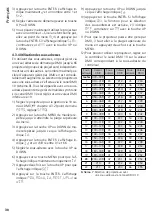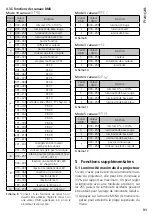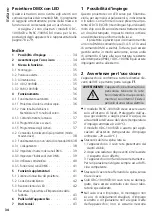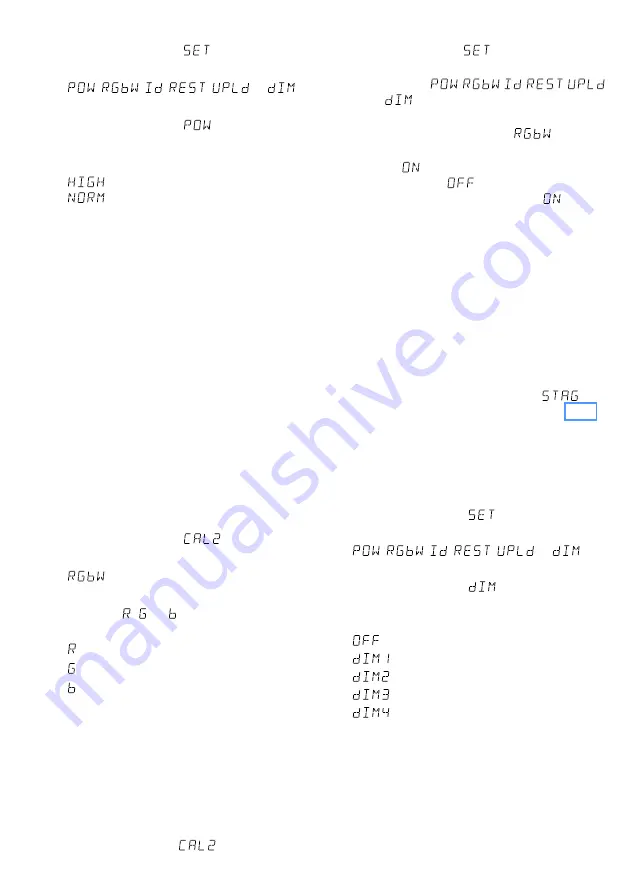
22
English
2) Press the button UP or DOWN repeatedly until
the display indicates
.
3) Press the button ENTER . The display indicates
,
,
,
,
or
.
4) Press the button UP or DOWN repeatedly until
the display indicates
.
5) Press the button ENTER and then use the but-
ton UP or DOWN to select:
= maximum brightness
= brightness reduced to 33 %
6) To be able to control the spotlight by DMX,
use the button MENU to return to the highest
menu level .
For independent operation, use the button
MENU to select the operating mode and then
press ENTER to activate the mode selected .
5.2 White balance
The factory setting of the spotlight is such that
the colours red, green and blue – when set to
maximum brightness – result in a specific shade
of white . This shade of white may be changed
to appear warmer or cooler, e . g . to level out the
differences to other spotlights when they are
controlled together with the ODC-100 / RGB or
PARC-100 / RGB .
1) Press the button MENU repeatedly until the
highest menu level has been reached .
2) Press the button UP or DOWN repeatedly until
the display indicates
.
3) Press the button ENTER . The display indicates
.
4) Press the button ENTER again . The display now
indicates , or and a number between
000 and 255 .
= brightness of colour red
= brightness of colour green
= brightness of colour blue
5) Use the button ENTER to select the three
setting options one after the other; use the
button UP or DOWN to set the brightness for
the individual colours and thus to create the
shade of white desired .
6) To activate the shade of white that has been
set:
a) Press the button MENU repeatedly until the
display indicates
again .
b) Press the button DOWN twice so that the
display indicates
.
c) Press the button ENTER . The display
changes to
,
, ,
,
or
.
d) Press the button UP or DOWN repeatedly
until the display indicates
.
e) Press the button ENTER . If the display indi-
cates
, the shade of white is activated;
if it indicates
, use the button UP or
DOWN to set the indication to
.
7) To be able to control the spotlight by DMX,
press the button MENU twice to return to the
highest menu level .
For independent operation, use the button
MENU to select the operating mode and then
press ENTER to activate the mode selected .
5.3 Slow response of the LEDs
LEDs immediately respond to a change of the
brightness setting . To simulate the slow response
of standard lamps, the response can be set in
four steps . For the 10-channel mode
, the
setting is made via DMX channel 9 (
☞
Fig . 8) .
For 3-, 4- and 5-channel mode, make the setting
as follows:
1) Press the button MENU repeatedly until the
highest menu level has been reached .
2) Press the button UP or DOWN repeatedly until
the display indicates
.
3) Press the button ENTER . The display indicates
,
,
,
,
or
.
4) Press the button UP or DOWN repeatedly until
the display indicates
.
5) Press the button ENTER . The display indicates
the current setting:
= immediate response
= lslightly slow response
= slow response 2
= slow response 3
= slowest response
Use the button UP or DOWN to select the
setting desired .
6) To be able to control the spotlight by DMX,
use the button MENU to return to the highest
menu level .
For independent operation, use the button
MENU to select the operating mode and then
press ENTER to activate the mode selected .
Summary of Contents for ODC-100/RGB
Page 77: ...77...