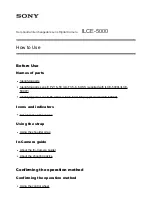4
QUICK START GUIDE
Tips and Tricks
1. Fully recharge your device before use with the included (US only) power adapter for
optimal performance. For optimal battery performance, charge your LTO-Quest device after
prolonged periods of inactive use.
2. While recharging on the charging adapter, shut off thermal imaging to charge more quickly.
3. Menus can be navigated using the Prev / Up or Next / Down buttons. Within some Menu
selections, like for example setting a date or time, the Menu buttons will become - and + to
adjust a number value.
4. Accessing images via USB is recommended and faster than removal and replacement of the
microSD card. The microSD card has a tight fit for purposes of sealing the rubber door to
keep moisture out.
5. Be sure to fully close the bottom rubber door over the USB port to keep the product water-
and dust-resistant.
6. Individual images can be easily renamed for quick identification once they have been
transferred to your PC. All temperature readings stay affixed to the image on storage.
7. Organize your images on your PC by separating them into groups and creating descriptive
folders to hold them.
8. Be gentle when inserting the USB cable connectors to prevent damage.
9. Always perform an on-screen eject or dismount on your computer before disconnecting
the USB cable to physically ejecting the SD memory card from your computer to prevent
corruption of the SD memory card.
Power On/Off
Select
MENU
Quickly access
common settings
from the main menu
Next / Down / +
CAPTURE IMAGE
Press the right
button to capture
images. Hold to
capture multiple
images.
Previous / Up / -
ZOOM
While imaging,
press and hold the
left button to
continuously zoom
up to 4X. You can
also set the zoom
factor manually
in Settings.
RETICLE
Enable the reticle
for precise spot
temperature
readings.
Flashlight On/Off
USB Port
Micro SD Card Slot