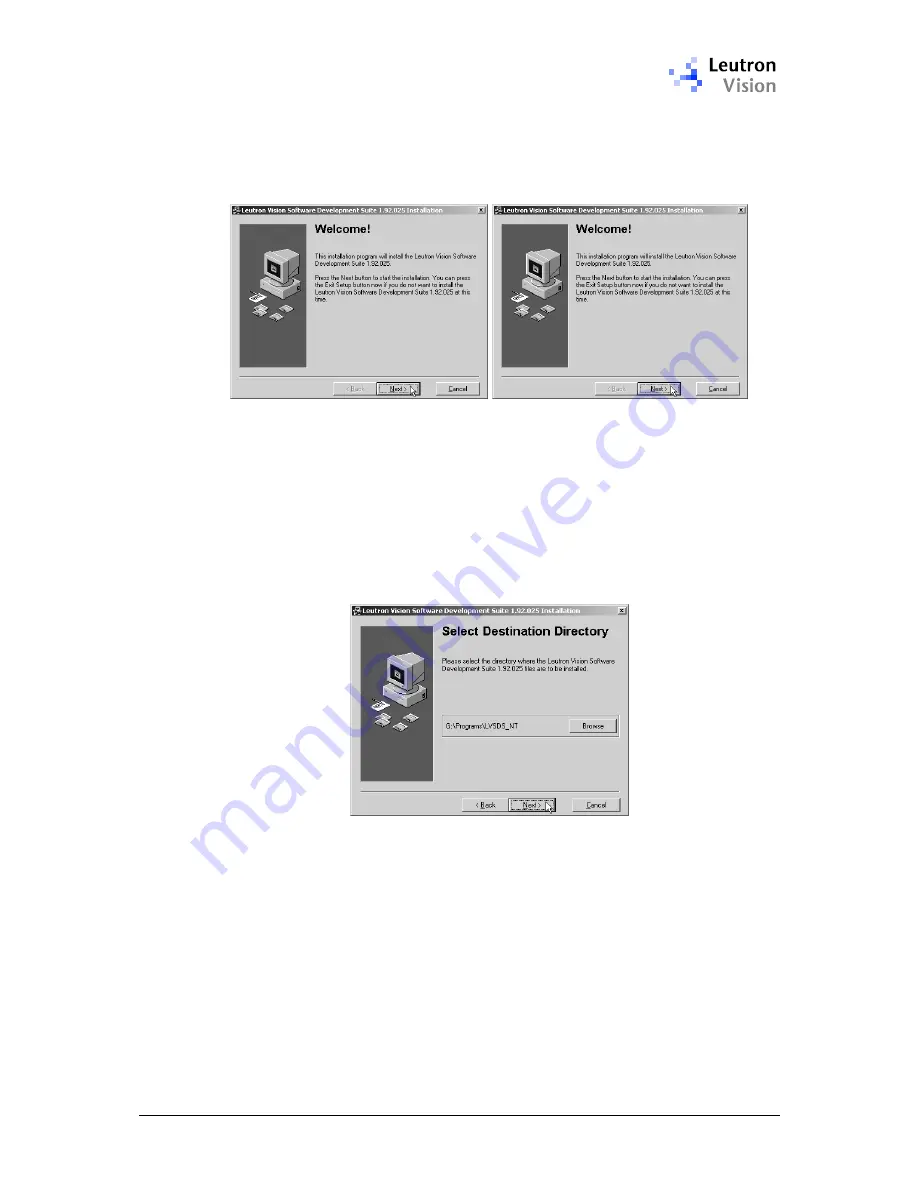
PicSight GigE Getting Started Guide, version 1.96.169.1
11
you to install the appropriate LV-SDS components. The installation procedure
itself is described below:
After starting the installation, either from the installation CD-ROM or from the
downloaded files, you will see two introduction windows informing you about the
software you are going to install. Please click the Next button to proceed.
LV-SDS installation: Welcome windows
Next window allows you select the destination directory for the LV-SDS. The
setup program inspects your system and if it finds an old version of LV-SDS, it
offers its directory as the destination. If you are satisfied with the destination
suggested by the setup program, just click Next to proceed. If you want to
change it, please click the Browse button to specify correct location.
Note:
If you are going to develop and compile own applications, it is better not
to have spaces in the path to the LIB and INCLUDE files, so it is not
recommended to install to
C:\Program Files\Leutron
..., otherwise you would
have to use short paths and names in your compiler settings.
LV-SDS installation: Destination directory
After selecting the destination directory, you may choose the components that
should be included in your installation. Please select the desired options and
click the Next button. If some of the components may not be installed (e.g.
because the component is not available for your operating system), the option
will be disabled (grayed).
Please note that Vision Blox 3.0 and Common Vision Blox 7.0 support may not
be installed both together. If you select both of them, only Common Vision Blox
7.0 control will be installed.












































