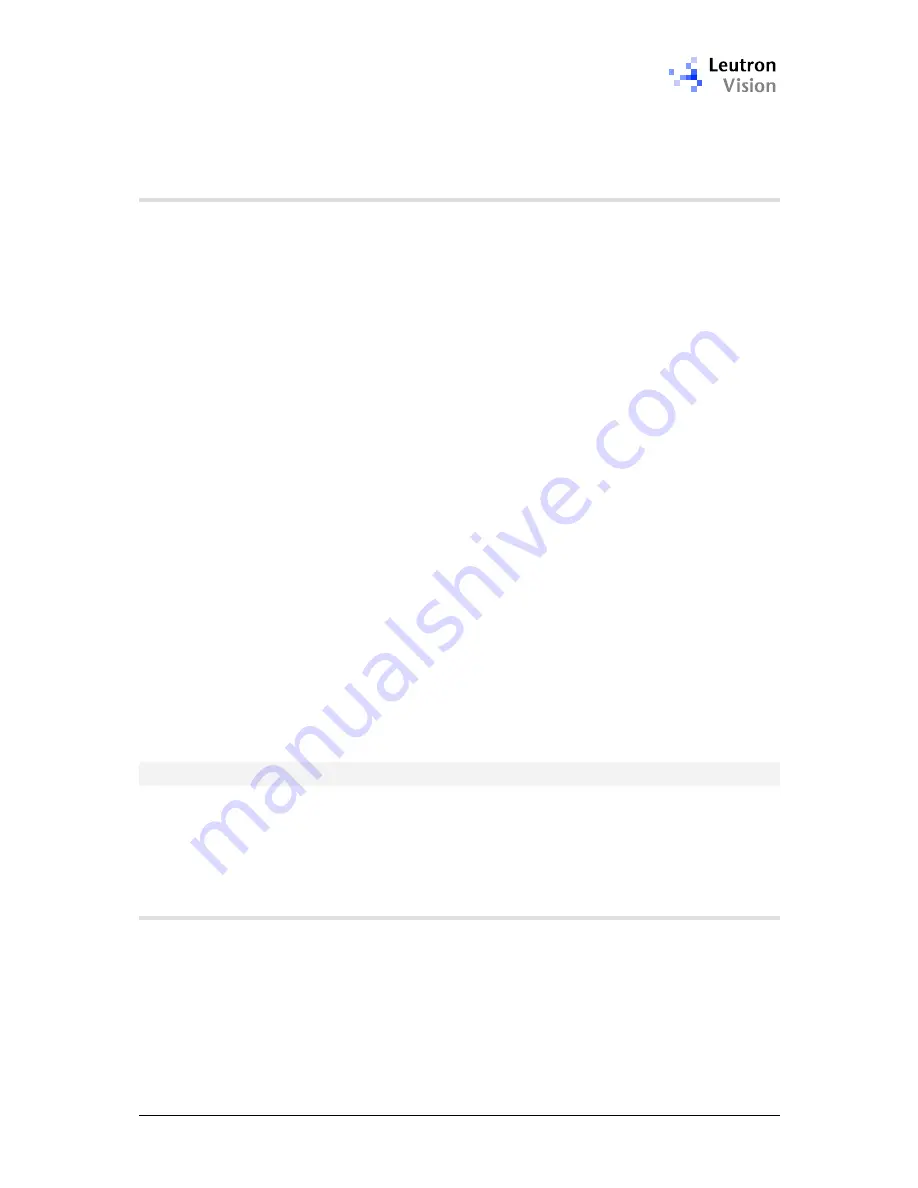
PicSight GigE Getting Started Guide, version 1.96.169.1
25
where xxx is the delay in microseconds. Note that increasing the inter-packet
delay may slow down the streaming. See the “
Understanding LAN Traffic Issues
”
chapter for details about this value.
4.4.6.
Accessing PicSight on a Different Subnet
The PicSights in the local network are found at LV-SDS start-up by issuing a
broadcast message
in the local subnet
. This only works for the PicSights with the
IP addresses in the
same subnet range
as is the IP address of the host.
If PicSights have to be accessed across the network boundaries of the local
subnet, their IP addresses have to be defined as the
FixDiscoverIP
item in the
LEUTRON.INI
file, in the
LvBusCamNet
section.
For example:
[LvBusCamNet]
FixDiscoverIP =10.0.0.23
For multiple PicSights write the IP addresses separated by a semicolon, for
example:
[LvBusCamNet]
FixDiscoverIP=10.0.0.23;10.0.0.27;10.0.5.15
Note that the
FixDiscoverIP
address of the PicSight cannot be arbitrary; it must
be in a
valid remote subnet
, that means a subnet, to which the routing device of
your LAN (the gateway) is able to redirect the packets.
In other words, if you want to access PicSight with the default IP address
192.168.1.55, which is out of your local subnet range, it is not enough to set it
as
FixDiscoverIP
.
If a non-standard frame size is configured, the routing device must support this
frame size as well. Note also that the routers are often configured with firewall
mechanisms, which may block the streaming traffic.
Note
: In LV-SDS till version 1.96.159 this option had to be set in the WIN.INI
file:
[Leutron Vision]
LvCamNet=10.0.0.23;10.0.0.27;10.0.5.15
4.5.
Testing the Camera with PicSight Demo
PicSight Demo is an application enabling to test some of the camera features.
After connecting the camera for the first time, it is recommended tool for testing
the camera functionality.
The
PicSight Demo
is available in menu
Start -> Programs -> Leutron Vision
.
4.5.1.
Initial Settings
If you have only single camera connected, it will be automatically set in the
Camera box. If you have multiple cameras, you must select the camera in the
tree, that is displayed after clicking to the button with arrow.






































