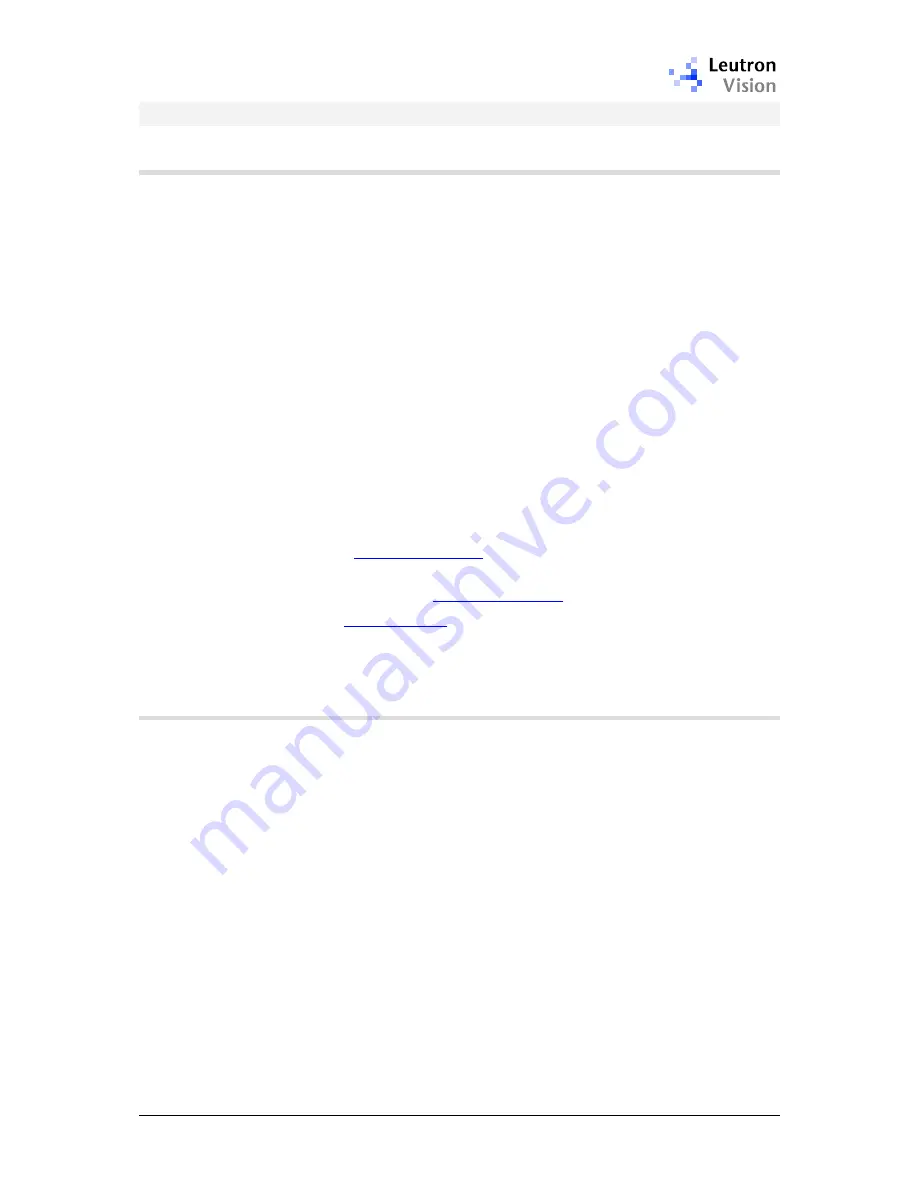
PicSight GigE Getting Started Guide, version 1.96.169.1
8
2.4.
Hardware Installation
2.4.1.
Ethernet Connection
The PicSight GigE is fully compatible with the industry-standard Ethernet LAN
equipment.
It can be connected directly to the host PC (point-to-point connection). In such
case a
cross-linked
cable must be used and the cable length can be up to 100
meters.
Or it can be connected to a network with one or more switches between the
PicSight and the host PC. As the PicSight complies with the IP protocol standard,
so it should work with all standard Ethernet switches. However, the functions
and performance grade of the switch can significantly influence the performance
of the image transfer and thus care must be taken in order to select an
appropriate switch.
For optimal performance the network with the Gigabit Ethernet components
should be used. In the host PC it is recommended to use a network adapter
(NIC) with the
Intel PRO/1000
chipset.
The switch should be
non-blocking
, it should support
Jumbo Frames
and
have
memory buffers
of sufficient size. See the chapter
Advanced Network
Settings
for more details.
The PicSight cameras were successfully tested with the following switches:
Netgear GS116
(
www.netgear.com
,
jumbo frames are supported since serial number
starting at 19E or 140x5B or 140x5C
).
Longshine LCS-GS7108-A
(
www.longshine.de
)
SMC 8508T EZ
(
www.smc.com
)
It is recommended to use a switch with the same specification as one of the
specified above.
2.4.2.
Power Supply
The power supply of 12V is to be connected to the Hirose 6-pin connector,
according to the description of the connector. The power consumption is
approximately 6 watts. In normal environment temperatures (up to 25°C) and
open space the superfluous heat from the camera is deflected to the
environment without need to add any additional cooling. However, in a small
closed space you should assure that the superfluous heat is led away.









































