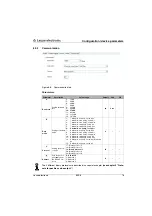Configuration / device parameters
Leuze electronic
BPS 8
63
TNT
35/7-2
4
V
Confirm your entry with Next and follow the installation routine.
For further details please refer to online help of the "BPS Configuration Tool" software.
Start the
BPS Configuration Tool
by clicking on the start menu entry or by double-
clicking on the desktop icon.
8.2.2
Brief manual for the BPS Configuration Tool
General information
The
BPS Configuration Tool
program was developed as a convenient user-friendly tool to
operate Leuze BPS systems.
To install the tool, double click on the
Setup.exe
file and follow the instructions. After the
program has been successfully installed and started, the left side shows the default project
Leuze electronic
. In this project, every possible device has already been created.
This project is read-only but can be edited arbitrarily and saved under a different name using
the
Project -> Save as
menu.
Creating a new project
Select
Project -> New…
or click on the
symbol in the top left corner.
Assign a file name. Up to 256 characters are possible.
The
.PCT
extension must remain the same.
Assign a project name (= title) to the project. Up to 256 characters are possible.
Enter a description if required.
After confirmation with
OK
, the new project name is shown in the top left corner.
Create individual devices
Left click on project name (= title)
Device -> New -> Individual device
or click on the top left icon
.
Assign a device name
Select device type (only BPS can be selected).
Select BPS type
Select BPS version = software version of the device
After clicking
OK
, the new device is shown in the project.
Follow this procedure to create all devices required.
When creating an individual device, the Leuze standard parameter set is always created
together with the selected device according to the software version selected. The interface
data from the PC to the device are also created together with the Leuze standard settings.
These are:
• Data format:
9600 / 8 / 1 / None
• Framing protocol:
<STX><data><CR><LF>
• Address:
none