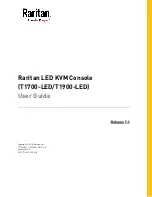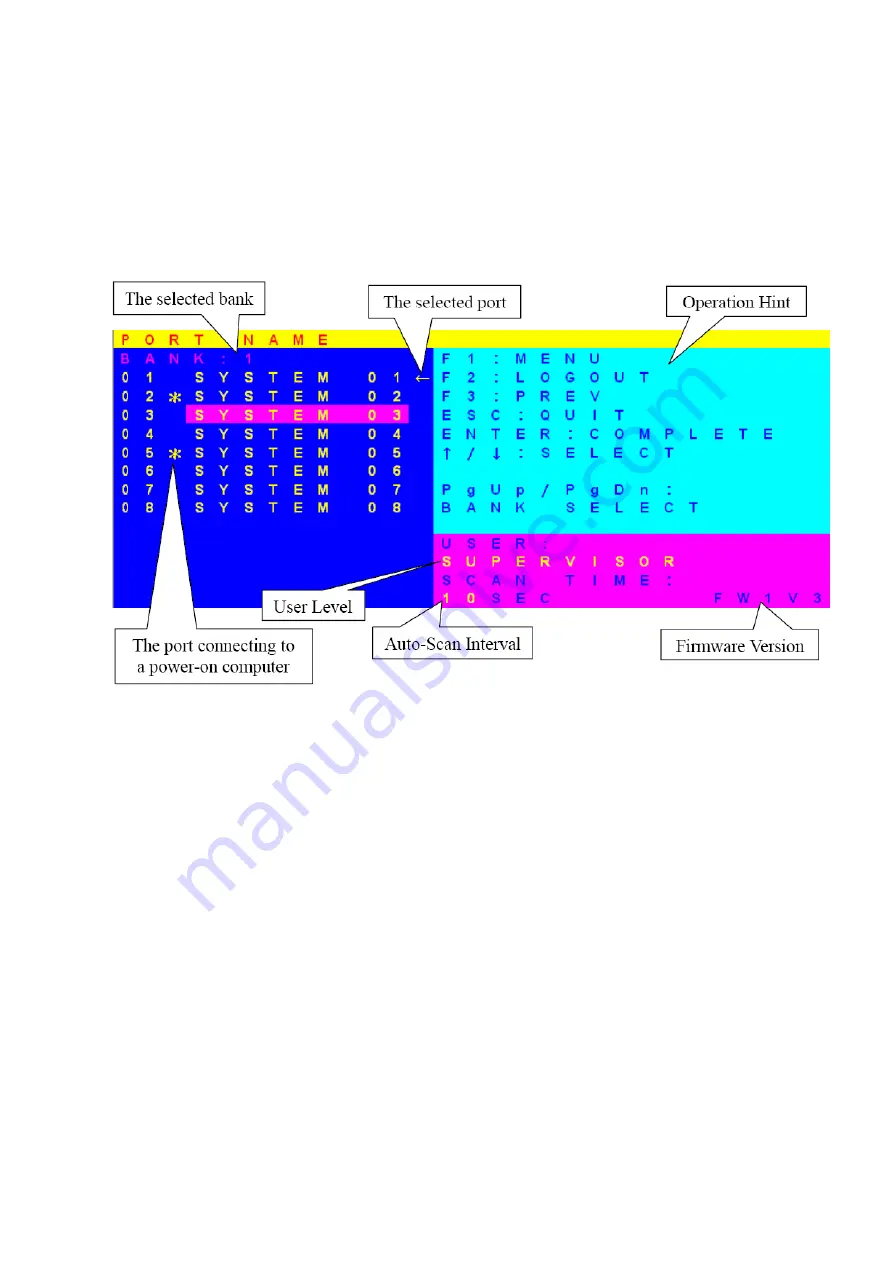
- 13 -
(2) Switch Ports by KVM-OSD
Press the button
“M”
= To activate KVM-OSD menu
Use the up / down arrow to select the desired port.
Figure KVM-OSD Menu of KVM Switch
4.4 Remarks
(1)
Please plug KVM switch adapter and use high quality 3-in-1 KVM cable for optimum operation.
(2)
To prevent potential power damage, please don’t use 2-wire extension cord and ensure AC outlets at PCs and
monitors are on the same phase and have correct grounding.
(3)
Limited Warranty:
A.
In no events shall the direct vendor’s liability for direct or indirect, special, incidental or consequential
damages, loss of profit, loss of business, or financial loss which hay be caused by the use of the product
exceeds the price paid for the product.
B.
The direct vendor makes no warranty or representation, expressed or implied with respect to the contents or
use of this documentation, and especially disclaims its quality, performance, merchantability, or fitness for
any particular purpose.
C.
The direct vendor also reserves the right to revise or update the product or documentation without obligation
to notify any user of such revisions or updates. For further information, please contact your direct vendor.