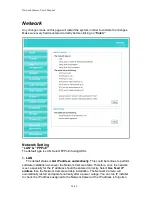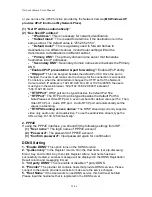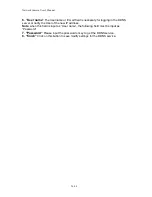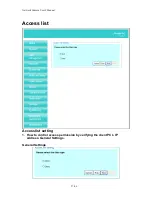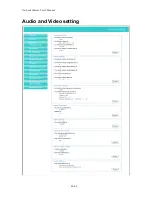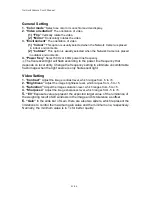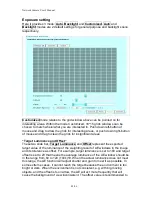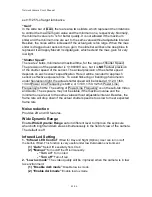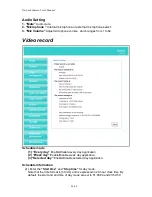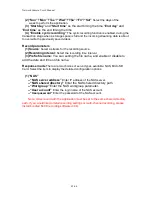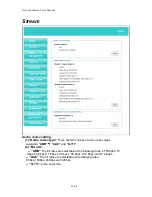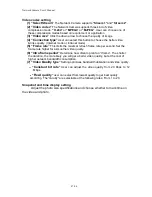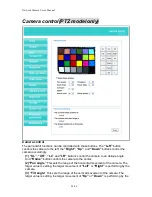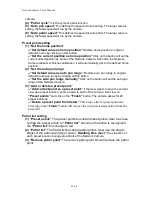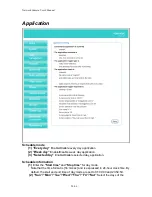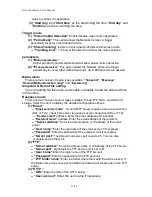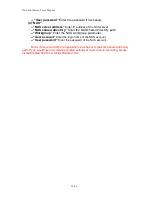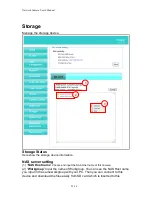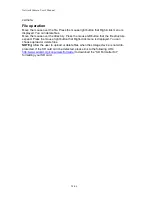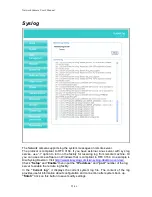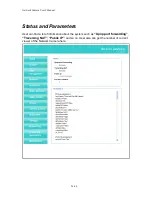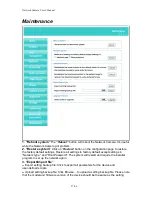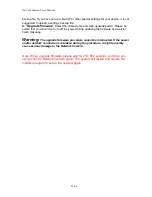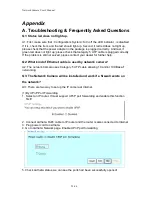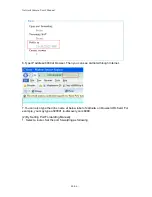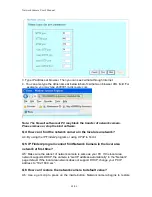Network Camera User’s Manual
47/66
Video codec setting
(1
) “Select Stream”
The Network Camera supports
“Stream 1”
and
“Stream 2”
.
(2) “Video codec”
The Network Camera supports three kind of video
compression mode:
“H.264”
or
“MPEG4
” or
“MJPEG”
. User can choose one of
these compression modes based on requirement or application
(3) “Video size”
Click the down arrow to choose the quality of image
(4) “Connection type”
User can select this button to choose the better video
& links quality. (Internet mode or Intranet mode)
(5) “Frame rate”
This limits the maximal refresh frame rate per second. Set the
frame rate higher for a smoother video quality.
(6) “Intra frame period”
Determine how often to plant an “I frame”. The shorter
the duration, the more likely you will get a better video quality, but at the cost of
higher network bandwidth consumption.
(7) “Video Quality type”
Setting optimizes
bandwidth utilization and video quality.
--
“
Constant bit rate
”
User can adjust the video quality from 20 Kbps to 12
Mbps.
--
“
Fixed quality
”
user can select from lowest quality to get best quality
according.
The “Quality” are selectable at the following rates: From 1 to 20.
Snapshot and time display setting
Adjust the photo size specifications and choose whether to mark time on
the video and photo.
Summary of Contents for FCS-4201
Page 7: ...Network Camera User s Manual 7 66 Hardware description_Indoor_FCS 4202_4302 Outer View ...
Page 8: ...Network Camera User s Manual 8 66 Inner View ...
Page 10: ...Network Camera User s Manual 10 66 ...
Page 17: ...Network Camera User s Manual 17 66 ...
Page 18: ...Network Camera User s Manual 18 66 ...
Page 27: ...Network Camera User s Manual 27 66 ...
Page 40: ...Network Camera User s Manual 40 66 Audio and Video setting ...