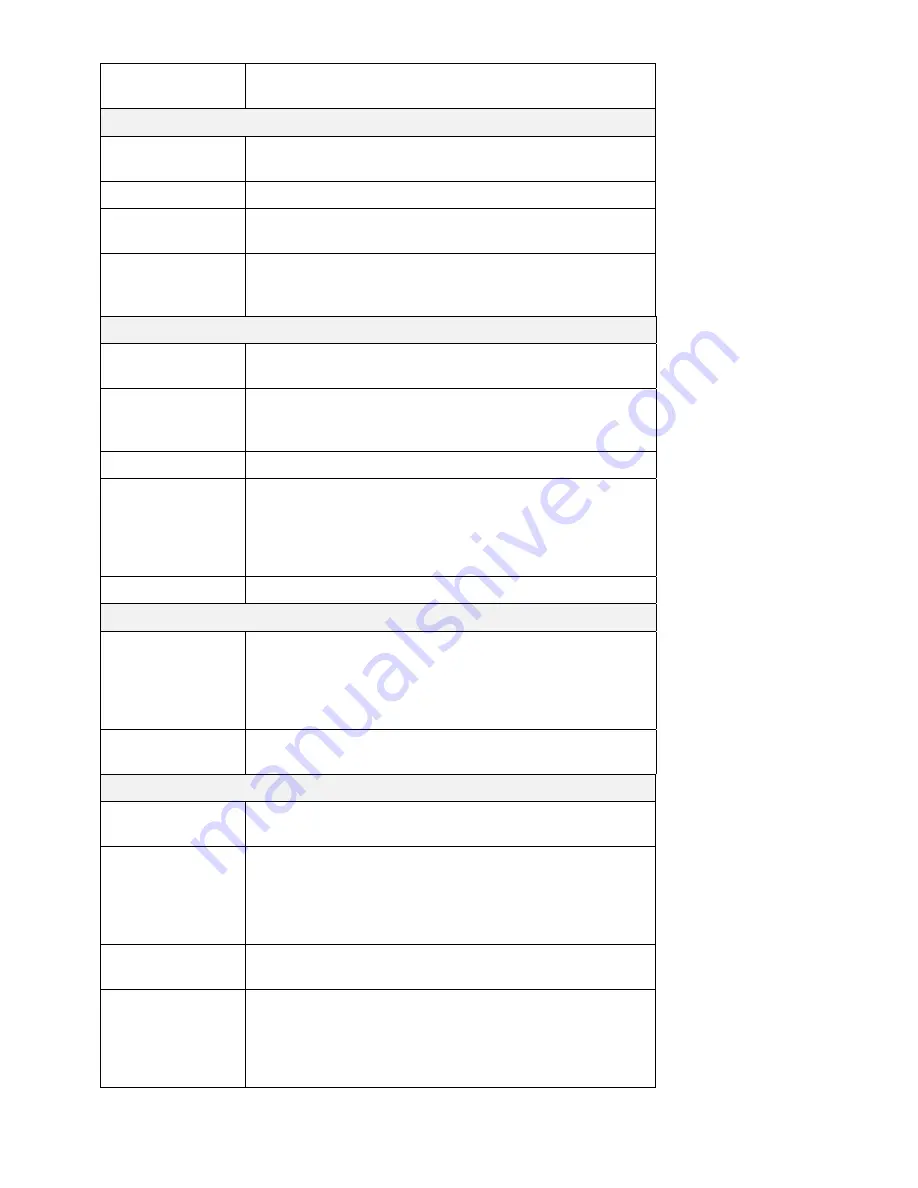
Printer Name
Enter the name of the printer. Windows users will see this name
when they browse the network.
Location
Language Support
Select the language used by computers on your LAN. If multiple
languages are used, select the most common.
Time Zone
Select the correct time zone for your location.
Local Date
Enter the local date. The NAS Server will set it own calendar
according to the date you provide.
Local Time
Enter the local time at your location. The NAS Server will set its
own clock according to the time you provide. Remember that this
is not sent to the Server until you click "OK".
NTP
Enable NTP
If enabled, the NAS Server will synchronize its clock with a NTP
(Network Time Protocol) Server.
NTP Server
Enter the domain name or IP address of the NTP server you wish
to use. The NTP server can be a public server (on the Internet) or
a local server (on your own network).
NTP Status
This shows the status of the NTP update procedure.
Synchronize ...
Select how often you want the NAS Server to synchronize its
clock with the specified NTP server. You can also specify the
time of the next synchronization. This allows you to specify that
the synchronization should be performed (for example) at 11.00
pm each day.
Sync Now
Use this button to synchronize with the NTP server immediately.
WINS Server
Enable WINS
Enable this if your LAN has a WINS Server.
If enabled, this device will register with the WINS Server. This
will allow users on the LAN to locate this device through a
Router. (Without WINS, "Network Neighborhood" or "My
Network Places" only scans the local LAN segment.)
WINS Server
If WINS is enabled, enter the IP Address of your WINS Server.
Normally, this will be a Windows NT/2000/XP Server.
Options
Enable Guest
Logins
If enabled, then the user can use "guest" as user ID to login to the
NAS. If disabled, then "guest" will not be accepted as a login.
Convert failed
logins to "guest"
logins
If enabled, then all Windows users will be able to access the NAS
via Network Neighborhood/My Network Places, with "guest"
access rights. By default, the "guest" user has Read/Write per-
mission to the "Disk" folder on the USB HDD, and all folders on
the Flash Drive.
Enable FTP Server
If enabled, then it will be possible for users to upload and
download files using a FTP client program on their PC.
Allow anonymous
FTP login (“guest”
right)
The FTP server will prompt for a Username and Password when
clients attempt to connect. If this option is Enabled, users will be
able to enter "anonymous" as the Username, and any string as the
Password. If this option is Disabled, users must provide their
correct Name and Password.
Page 26
Summary of Contents for FNS-1000
Page 1: ...LevelOne FNS 1000 1 bay 1USB Soho NAS User s Manual ...
Page 2: ......
















































