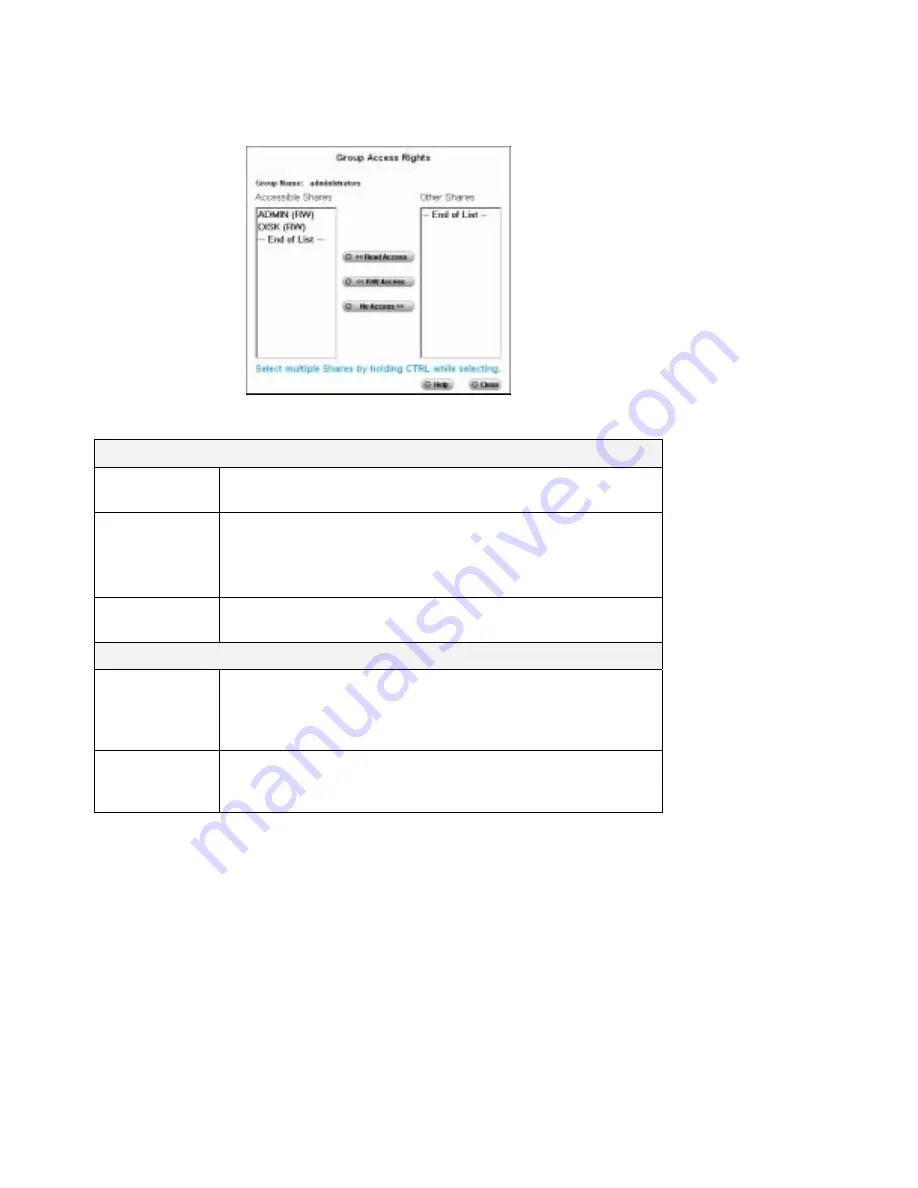
Access Rights Screen
This screen allows you to view and modify the Groups which can access this Share.
Note:
The administrators group ALWAYS has Read/Write (R/W) access to ALL shares.
Groups Access Rights Screen
Data
Group Name
The name of the Group being modified is shown above the 2 lists of
shares.
Accessible
Shares
The "Accessible Shares" column on the left shows which Shares this
Group can currently access. The type of access is shown in brackets.
(R = Read Only, R/W = Read-Write).
Note:
The "administrators" Group has R/W access to ALL shares.
Other Shares
The "Other Shares" column on the right shows all other Shares. The
current Group has no access to these Shares.
Operations
To Add Access
Rights
Select the Share or Share in the right-hand column, then click the "<<
Read Access" to provide Read-Only access, or the "<< R/W Access"
Button to provide Read-Write access. Multiple Shares can be selected
by holding down the CTRL Key while selecting.
To Remove
Access Rights
Select the Share or Shares in the left-hand column, then click the "No
Access >>" Button. Multiple Shares can be selected by holding down
the CTRL Key while selecting.
When finished, click the "Close" Button.
Page 29
Summary of Contents for FNS-1000
Page 1: ...LevelOne FNS 1000 1 bay 1USB Soho NAS User s Manual ...
Page 2: ......
















































