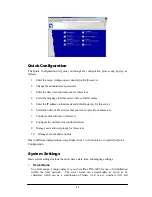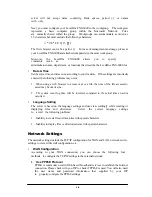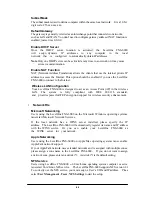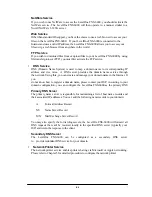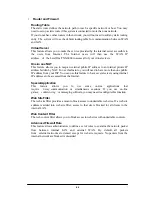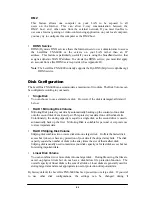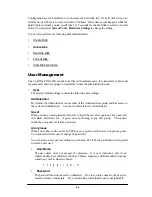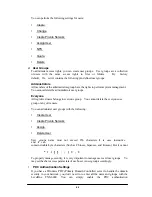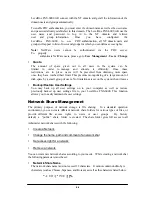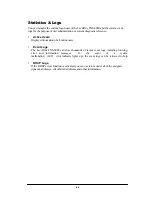Chapter4
Accessing the LevelOne FNS-6000
Using Microsoft Windows
Under the Microsoft Windows operating system, you can access the LevelOne FNS-6000
using the following steps:
1. Use the locate and connect the LevelOne FNS-6000 within the local network
•
Click on the
Start
button and select
Run
in the Windows menu bar. Enter the
name
of the LevelOne FNS-6000, for example:
\\NAS004001
•
You may also look for the LevelOne FNS-6000 within the Network Neighborhoo
Locate the workgroup and find the name of your LevelOne FNS-6000. When the
server is found, double-click on the server name to connect.
•
You may also use the “Search for Computers” function to look for your LevelOne
FNS-6000 in Windows. Under Windows ME or Windows 2000, please follow these
steps
:
1. Open “My Network Places” folder.
2. Under the tools bar menu click “Search”.
3. Computer Name path key-in LevelOne FNS-6000 name.
4. Click once on
Search
.
Once the LevelOne FNS-6000 is found, double-click your mouse button on the icon to
connect.
2. Once the connection to the LevelOne FNS-6000 is successful, all listing on your availabl
network share are displayed. Move the mouse pointer to the network share you want
to access and click the right button once. A popup menu appears; select “
Map
Network Drive
”. A popup window that allows you to assign a drive letter for the
network share appears (note: do not use the drive letter used by the CD-ROM). If you
wish to make the share folder available for your next start-up, check the “
Reconnect at
logon
” box on the popup window and click on “OK” to make the network share as one
disk drive in your system.
30