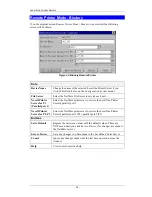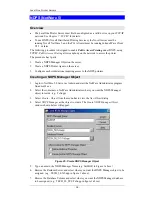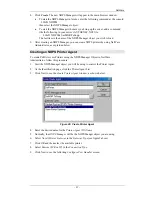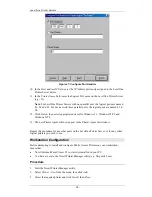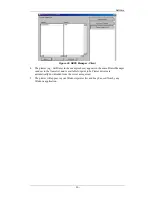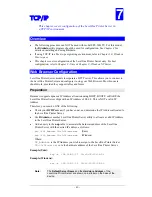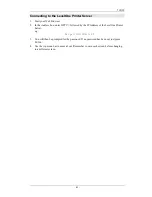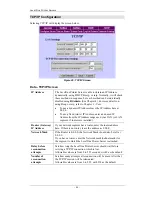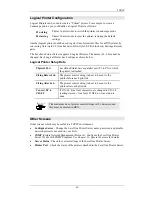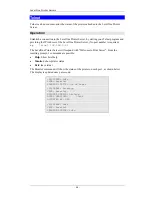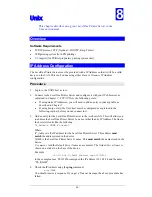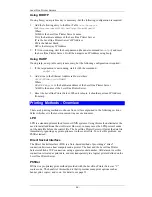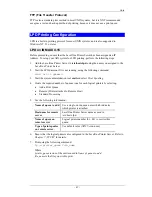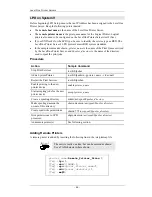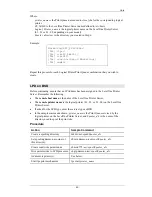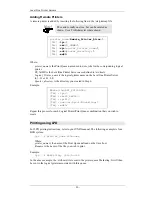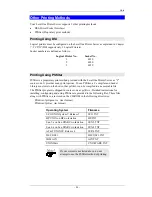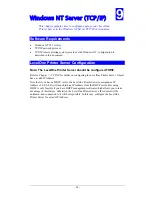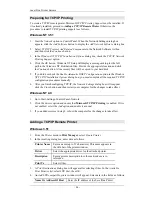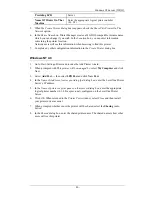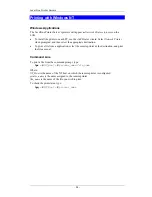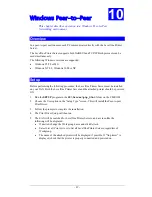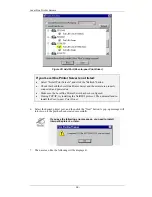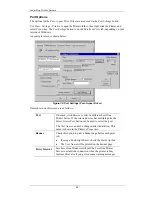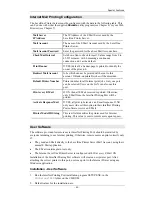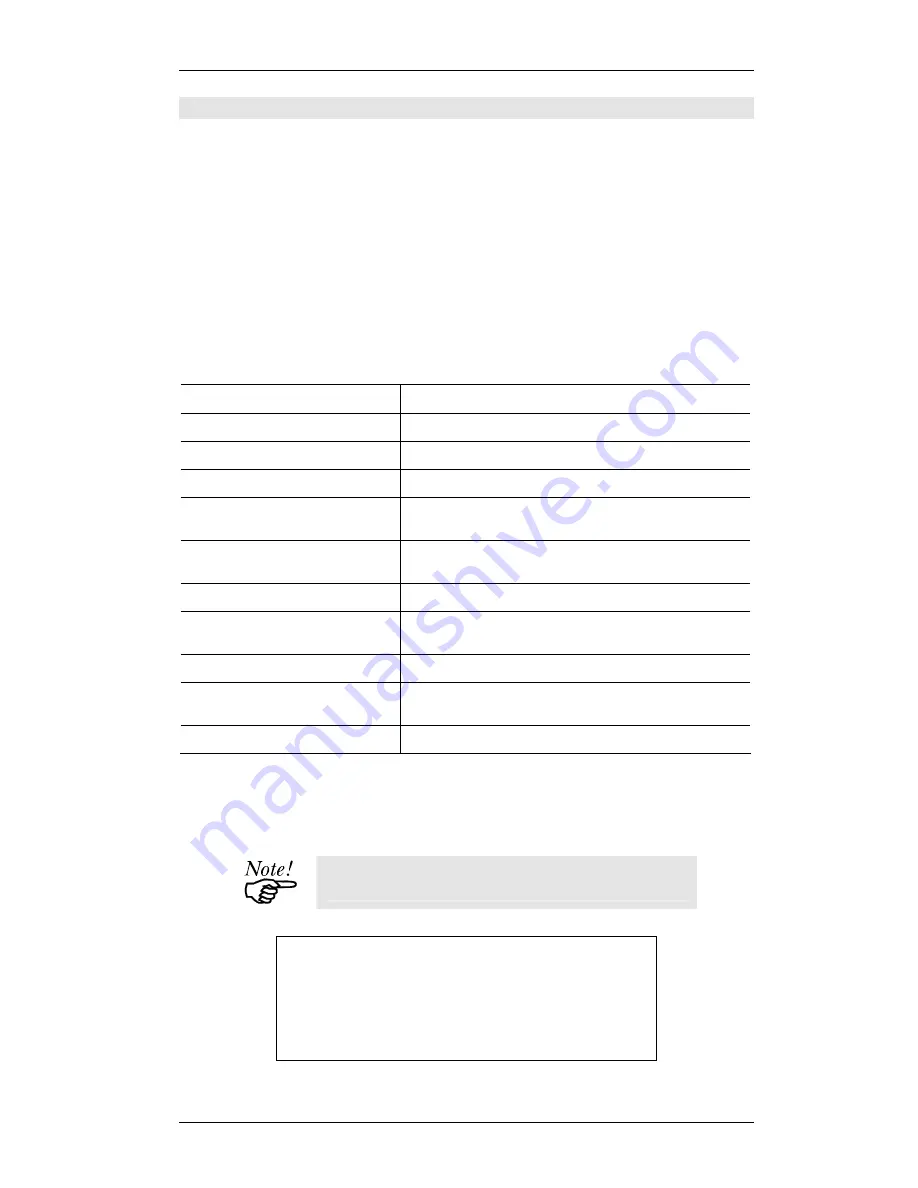
Level One Printer Servers
LPD on System V
Before beginning LPD Setup, ensure that an IP Address has been assigned to the LevelOne
Printer Server. Keep the following points in mind:
•
The
remote host name
is the name of the LevelOne Printer Server.
•
The
remote printer name
is the print queue name for the Logical Printer. Logical
printers also need to be configured on the LevelOne Printer Server itself. (See ).
•
If your UNIX asks for the LPD type, be sure to identify the service type as BSD. The
LevelOne Printer Server’s LPD protocol meets BSD system standards.
•
In the sample commands shown,
printer_name
is the name of the Print Queue serviced
by the LevelOne Printer Server, and
Spooler_directory
is the name of the directory
used to spool the print jobs.
Procedure
Action Sample
Command
Stop Print Services
/usr/lib/lpshut
Add a System Printer
/usr/lib/lpadmin -p
printer_name
-v /dev/null
Restart the Print Services
/usr/lib/lpsched
Enable printing to the new
printer device
enable
printer_name
Start accepting jobs for the new
printer device
accept
printer_name
Create a spooling directory
mkdir /usr/spool/
Spooler_directory
Make spooling daemon the
owner of this directory
chown daemon
/usr/spool/Spooler_directory
Create read/write permissions
chmod 775 /
usr/spool/Spooler_directory
Give permissions to LPD
processes.
chgrp daemon
/usr/spool/Spooler_directory
Add remote printer(s)
See following section.
Adding Remote Printers
A remote printer is added by inserting the following line in the /etc/printcap file.
The entry is really one line, but can be entered as shown.
Use a TAB character where shown.
printer_name
|
Remote_Printer_Alias:\
[T
AB
]
:lp=:\
[T
AB
]
:rm=PS_NAME:\
[T
AB
]
:rp=Logical_Printer_name:\
[T
AB
]
:sd=Spooler_directory:\
[T
AB
]
:mx#0:
- 48 -