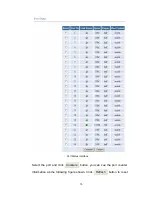i
Contents
1. PRODUCT INTRODUCTION ...................................................................................1
Key Features.............................................................................................................1
Software Features.....................................................................................................2
Package Contents.....................................................................................................2
Ethernet Switching Technology.................................................................................3
2. HARDWARE DESCRIPTION ...................................................................................5
Physical Dimension...................................................................................................5
Front Panel ...............................................................................................................5
LED Indicators...........................................................................................................5
Rear Panel ................................................................................................................6
Desktop Installation...................................................................................................7
3. NETWORK APPLICATION ....................................................................................10
4. WEB MANAGEMENT ............................................................................................12
About Web-based Management .............................................................................12
Preparing for Web Management .............................................................................12
System Login ..........................................................................................................13
Port Status ..............................................................................................................14
Port Configuration ...................................................................................................16
VLAN Setting ..........................................................................................................17
Trunk Configuration.................................................................................................18
System Configuration..............................................................................................19
Firmware Update.....................................................................................................19
5. TROUBLESHOOTING ...........................................................................................21
6. TECHNICAL SPECIFICATION ..............................................................................23