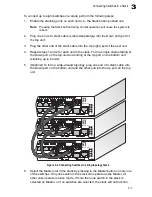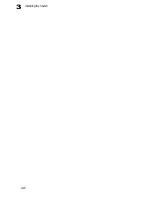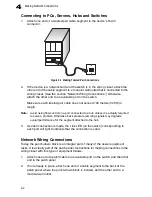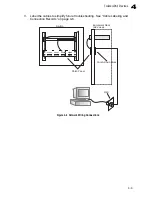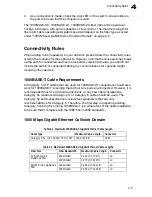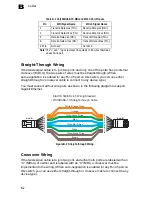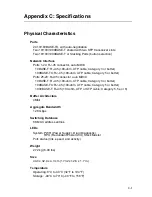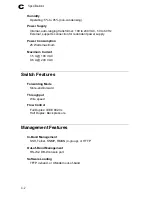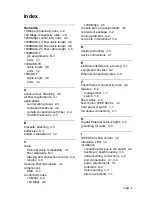A-1
Appendix A: Troubleshooting
Diagnosing Switch Indicators
Diagnosing Power Problems with the LEDs
The Power and RPU LEDs work in combination to indicate power status as follows.
Table A-1 Troubleshooting Chart
Symptom
Action
PWR LED is Off
• Check connections between the switch, the power cord and the wall
outlet.
• Contact your dealer for assistance
PWR LED is Amber
• Internal power supply has failed. Contact your local dealer for
assistance.
Diag LED is Amber
• Power cycle the switch to try and clear the condition
• If the condition does not clear, contact your dealer for assistance
Stack Master LED is Flashing
Amber
• The stack has not completed its initial configuration. Wait a few
minutes for the process to complete.
• If flashing continues, check that the Master Select button is pressed in
on only one switch.
• Check that all stacking cables are properly connected.
Link LED is Off
• Verify that the switch and attached device are powered on.
• Be sure the cable is plugged into both the switch and corresponding
device.
• If the switch is installed in a rack, check the connections to the
punch-down block and patch panel.
• Verify that the proper cable type is used and its length does not exceed
specified limits.
• Check the adapter on the attached device and cable connections for
possible defects. Replace the defective adapter or cable if necessary.
Table A-2 Power/RPU LEDs
Power LED
RPU LED
Status
Green
Green
Internal power functioning normally; RPU is present.
Green
Off
Internal power functioning normally; RPU not plugged in or faulty.
Off
Off
Both internal power and RPU unplugged or not functioning.
Summary of Contents for GSW-2692
Page 2: ......
Page 20: ...Introduction 1 8 1...
Page 36: ...Installing the Switch 3 10 3...
Page 44: ...Making Network Connections 4 8 4...
Page 54: ...Specifications C 4 C...
Page 61: ...Index Index 3 tagging 2 5 W web based management 1 2...
Page 62: ...Index Index 4...
Page 63: ......
Page 64: ...GSW 2692 E072006 JC R01...