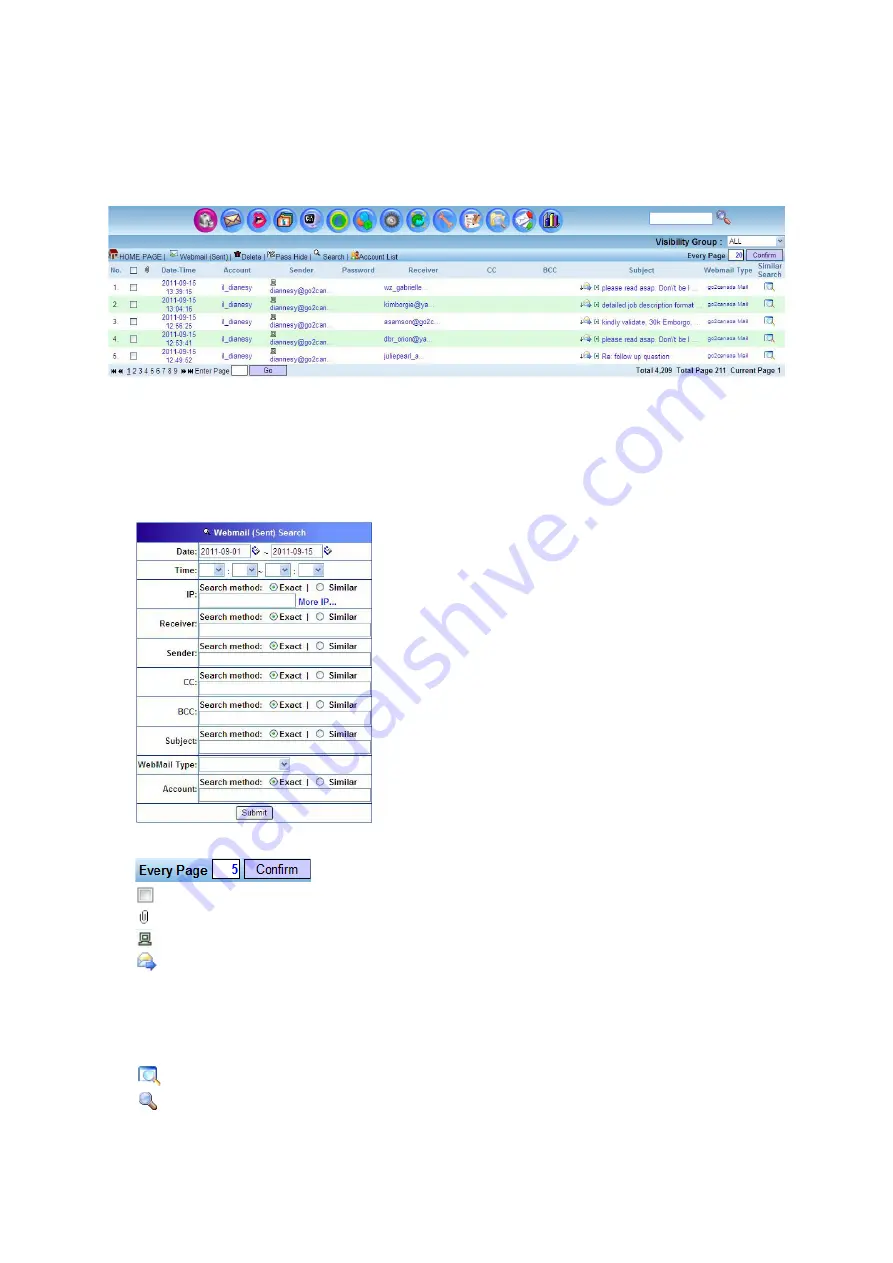
Webmail Sent
Webmail (Sent) obtainable information includes Date-Time, Account (with IP/MAC), Sender,
Password (if available), Receiver, CC, BCC, Subject with Webmail content (with attachment if any)
and Webmail Type.
Features in this Webmail (Sent) GUI:
•
Webmail (Sent): Refresh the page content
•
Delete: Delete the Email (that has been checked or ticked)
•
Pass Show: Shows the login password if available.
•
Account List: This section shows all the Email Account List
•
Search: Search for Webmail based on the specified parameters such as Date, Time, IP, Receiver,
Sender, CC, BCC, Subject, Webmail Type and Account
•
Source, Destination IP Address and MAC Address by pointing the mouse to the account column
•
Display the number of record per page
•
Checkbox: Check or tick the checkbox for deleting
•
Attachment: This symbol shows there is attachment in the Email
•
Shows the IP address
•
Forward Email: Forward the Email to a specific Email account
•
[•]
Source Code: Shows the Email source and path.
•
[•]
Convertor: Convert the subject name to another language to be readable. This convertor
coverts the character in different coding formats such as zh-ch (Chinese), zh-sg (Singapore), zh-
tw (Taiwan), en (English), utf-8, JP (Japanese).
•
Subject: Click on Email subject to view the content of the Email.
•
Similar Search: Search for Email with similar content
•
Whois: Provide information of Source and Destination IP and Hostname. It allows you to
search for the IP Address information through the Internet.
Summary of Contents for ICI-1000
Page 1: ...Internet Content Inspector ICI 1000 ICI 2000 User Manual v1 00...
Page 20: ...Besides generating report by IP Administrator can also generate report by Account basis...
Page 38: ...4 Click on Play to play back the record MSN webcam session...
Page 58: ...Source Code When click on the following UI will pop up to display the source code of webpage...
Page 63: ...Sample HTTP Upload Download...
Page 65: ...Sample HTTP Video Stream...
Page 67: ...Sample HTTP Request Content...
Page 159: ...Step 2 Click Show Chart...































