Reviews:
No comments
Related manuals for KVM-0115
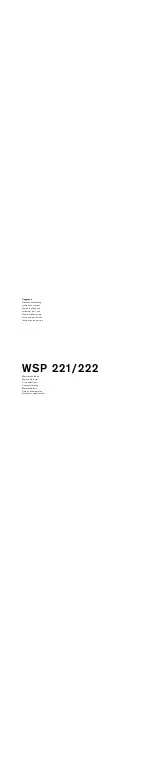
WSP 221
Brand: Gaggenau Pages: 52

Bioclass ng 10
Brand: DOMUSA Pages: 24

lyriQ HA5009 Series
Brand: LEGRAND Pages: 3

LKS-08D17W
Brand: serverLink Pages: 10

LKS-1601CM
Brand: serverLink Pages: 19

WD525IX
Brand: Nordmende Pages: 24

WD515IX
Brand: Nordmende Pages: 24

12/230 Volt LB420 MINT
Brand: NOVEEN Pages: 45

Xline MLB910
Brand: NOVEEN Pages: 48

ITW 632
Brand: Kuppersbusch Pages: 6

GCL1800
Brand: IOGear Pages: 44

GCS1908W
Brand: IOGear Pages: 58

CH.CWD2.1/1
Brand: Culinaire Pages: 25


















