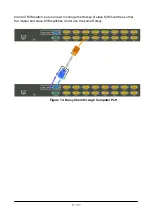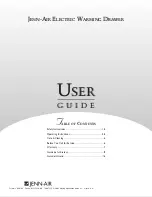4 / 27
1. Introduction
The Console 8/16-port KVM switch can control attaching servers and computers from local
or remote console. This KVM switch is loaded with features such as one local console port,
plus one optional CAT5-based remote console port or one optional IP-based remote
console Port, Daisy Chain, On Screen Display (OSD) Menu, Password security, Hot key
Control, Push Button and Auto Scan Control. It has complete keyboard and mouse
emulation for simultaneous computer boot-up processes.
With the CAT5-based remote console port you can remotely control servers and
computers 1000 feet away. In other words, you can locate your monitor, keyboard and
mouse up to 1000 feet away from the KVM switch. The built-in CAT5 transmitter
synthesizes VGA monitor and keyboard/mouse signals, and transmit the signals to the
remote CAT5 receiver over the popular LAN CAT5 cable.
With the IP-based remote console port you can control one or many computers locally at
the server site or remotely via the Internet using a standard browser. You can securely
gain BIOS level access to systems for maintenance, support, or failure recovery over the
Internet. Communication is secure via SSL encryption.
The console is designed as one control two viewers. Both local console and remote
console can access and view the same computer port, but only one console control at a
time. These two consoles are operating on first come first served basis, the non-controlling
console will mirror the screen from the controlling console. If the controlling console does
not have keyboard or mouse activity for 2 seconds, the other console may take over the
control right.
1.1 Main Features
Console 8/16-port KVM switch
Support one local console plus one optional remote console (CAT5 or IP)
Locate CAT5 console up to 1000 feet (300 meters) away from KVM switch with
superior auto-adjust RGB signals capability
Support Microsoft Windows, Netware, Unix, and Linux
Support iMAC, Power MAC and Sun Micro Systems with USB port
No Software Required
– easy computer selection via On Screen Display (OSD) Menu,
Push Buttons, Hotkeys
Provide various Hotkey (Scroll-Lock/ Caps-Lock/ Num-Lock/ Alt/ Ctrl/ Win) for