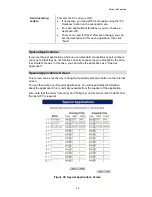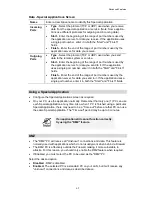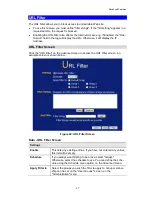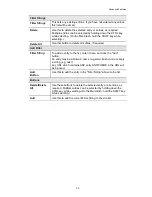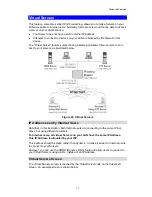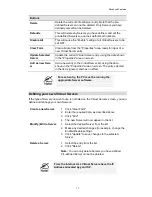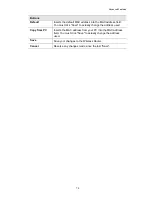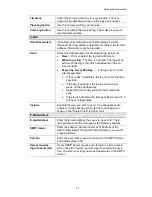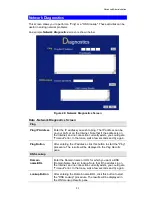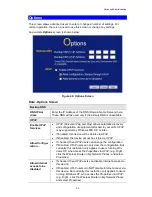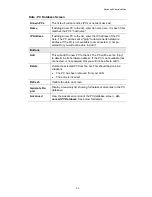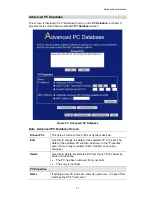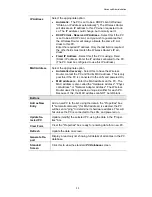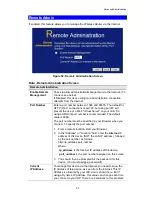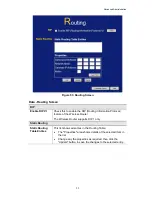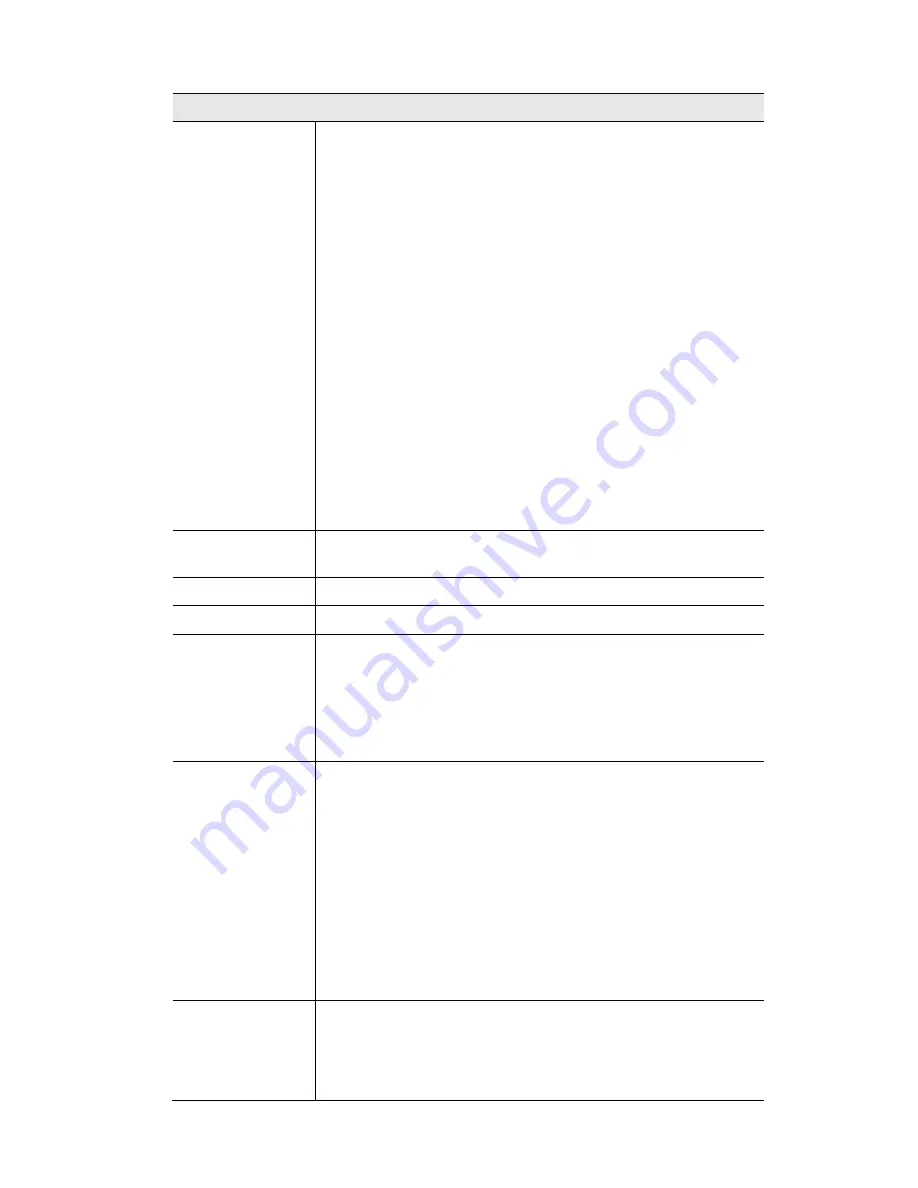
Advanced Features
77
Login
Login Method
If your ISP does not use a login method (username, password)
for Internet access, leave this at the default value
None (Direct
connection)
. Otherwise, check the documentation from your
ISP, select the login method used, and enter the required data.
PPPoE
- this is the most common login method, widely
used with DSL modems. Normally, your ISP will have pro-
vided some software to connect and login. This software is
no longer required, and should not be used.
PPPoE (Unnumbered IP)
- this can only be used if your
ISP supports this system, and has allocated you multiple IP
addresses. If selected, you must also select "Specified IP
Address" above and enter one of the IP addresses allo-
cated to you by your ISP.
PPTP
- this is mainly used in Europe. You need to know
the PPTP Server address as well as your name and pass-
word.
Big Pond Cable
- for Australia only.
SingTel RAS
- for Singapore only.
L2TP
- this is not widely used. You need to know the PPTP
Server address as well as your name and password.
Login User
Name
The User Name (or account name) provided by your ISP.
Login Password
Enter the password for the login name above.
RAS Plan
For SingTel customers only, select the RAS plan you are on.
Server Address
If using PPTP, L2TP, or Big Pond Cable, the Server address is
required.
For PPTP and L2TP, you can select and enter either the
name or IP address of your ISP's server.
For Big Pond Cable, you must select "IP" and enter the IP
address of the Big Pond Server.
Connection
Behavior
Select the desired option:
Automatic Connect/Disconnect
An Internet connection is automatically made when re-
quired, and disconnected when idle for the time period
specified by the "Auto-disconnect Idle Time-out".
Manual Connect/Disconnect
You must manually establish and terminate the connection.
Keep alive (maintain connection)
The connection will never be disconnected by this device. If
disconnected by your ISP, the connection will be re-
established immediately. (However, this does not ensure
that your Internet IP address will remain unchanged.)
Auto-disconnect
Idle Time-out
This field has no effect unless using the
Automatic Con-
nect/Disconnect
setting.
If using this setting, enter the desired idle time-out period
(in minutes). After the connection to your ISP has been idle
for this time period, the connection will be terminated.