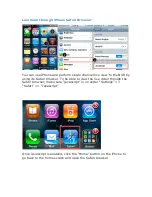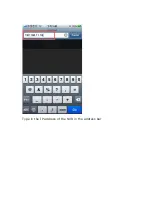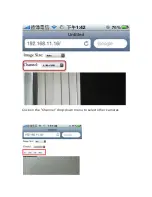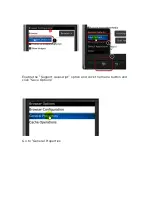Auto Pan Viewing
Use the Auto Pan control buttons to pan right, left and stop auto pan
* Certain cameras do not support bi-directional pan
movements. Use the “Autopan” button for such cameras
Preset Point Sequence Viewing
This function allows you to view multiple preset points from a video of
a camera without having to select them one by one. Once you have
defined the prefered preset points in “Channel Configurations” >>
“PTZ Setting” >> “PTZ Sequence” under the “Setup” menu, click
“Start” in the lower-left hand corner in Live View under “Preset” and
Summary of Contents for NVR-0432
Page 2: ......
Page 5: ...System Overview Front View Rear View ...
Page 6: ...LED Definition ...
Page 9: ...Push the tray door back to the case to secure it ...
Page 11: ...To begin launch the Deivce Search utility from the CD and proceed with the installation ...
Page 27: ...Only PTZ capable cameras will be listed in the drop down menu ...
Page 36: ...Next hold the mouse left button and draw a square on the video to specify the zoom in area ...
Page 40: ...Type in the IP address of the NVR in the address bar ...
Page 41: ...You should be prompted to enter the username and password to access the NVR ...
Page 42: ...Upon successful login you should see the live view video of the first channel ...
Page 43: ...Click on the Channel drop down menu to select other cameras ...
Page 47: ...Press the button highlighted above to go back to the browser ...
Page 48: ...Type in the IP address of the NVR in the address bar ...
Page 49: ...You should be prompted to enter its username and password for access ...
Page 58: ...You may click Update to update the list to display the most recent results ...
Page 65: ...Locate the exported AVI file and click open normally under C ExportFolder ...