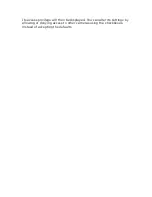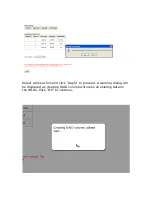Time and Date
Set the time and date by selecting the time zone according to your
location. It is imperative that you set the recorder’s time correctly to
avoid the following errors:
• Incorrect display time for playback videos
• Inconsistent display time of event logs and when they actually occur
After selecting the time zone, choose an option below to set the
recorder time
• Manual – Use the drop-down list and configure the time manually
• Sync with NTP server – enter the hostname or IP address of a
valid NTP server and set how often the recorder should synchronize
the time with it by using the “Update interval” drop-down menu
• Sync with PC – Check this option to synchronize the recorder time
with the PC that you are currently using to access the recorder
Summary of Contents for NVR-0432
Page 2: ......
Page 5: ...System Overview Front View Rear View ...
Page 6: ...LED Definition ...
Page 9: ...Push the tray door back to the case to secure it ...
Page 11: ...To begin launch the Deivce Search utility from the CD and proceed with the installation ...
Page 27: ...Only PTZ capable cameras will be listed in the drop down menu ...
Page 36: ...Next hold the mouse left button and draw a square on the video to specify the zoom in area ...
Page 40: ...Type in the IP address of the NVR in the address bar ...
Page 41: ...You should be prompted to enter the username and password to access the NVR ...
Page 42: ...Upon successful login you should see the live view video of the first channel ...
Page 43: ...Click on the Channel drop down menu to select other cameras ...
Page 47: ...Press the button highlighted above to go back to the browser ...
Page 48: ...Type in the IP address of the NVR in the address bar ...
Page 49: ...You should be prompted to enter its username and password for access ...
Page 58: ...You may click Update to update the list to display the most recent results ...
Page 65: ...Locate the exported AVI file and click open normally under C ExportFolder ...