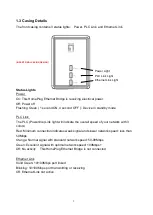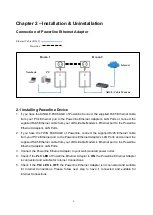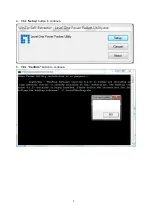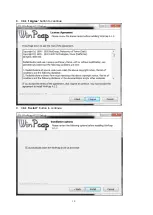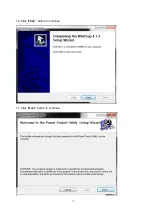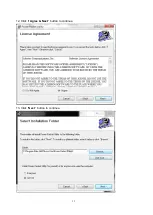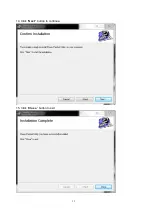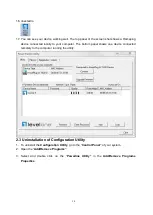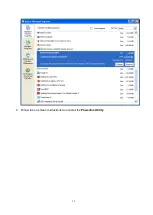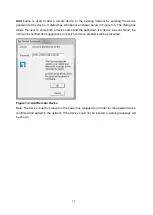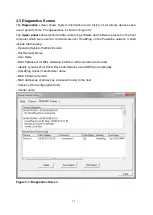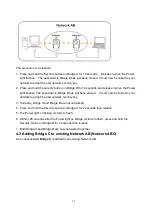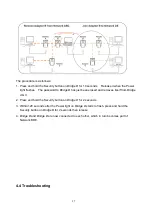Summary of Contents for PLI-4052
Page 1: ...LevelOne User Manual PLI 4052 500Mbps Powerline Adapter Ver 1 0...
Page 10: ...8 4 Click Setup button to continue 5 Click Confirm button to continue...
Page 11: ...9 6 Click Next button to continue 7 Click Next button to continue...
Page 12: ...10 8 Click I Agree button to continue 9 Click Install button to continue...
Page 13: ...11 10 Click Flish button to continue 11 Click Next button to continue...
Page 14: ...12 12 Click I Agree Next button to continue 13 Click Next button to continue...
Page 15: ...13 14 Click Next button to continue 15 Click Close button to exit...
Page 17: ...15 4 Follow the on screen instructions to uninstall the Powerline Utility...