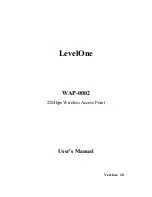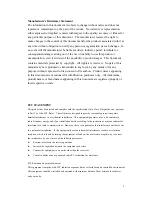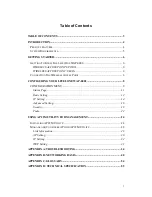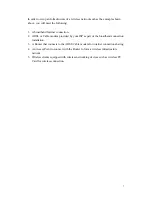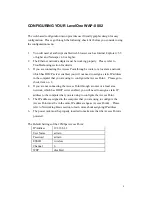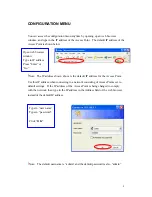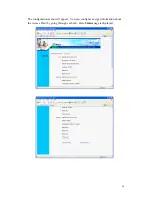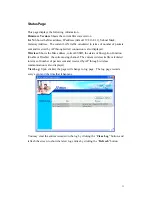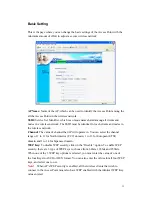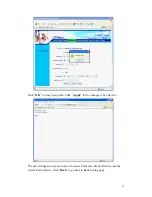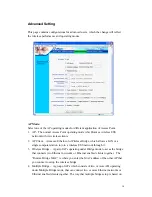Reviews:
No comments
Related manuals for WAP-0002

LTE Mobile HotSpot PRO
Brand: Samsung Pages: 77

M1
Brand: macaroon Pages: 13

tm-g5240 - T-mobile Hotspot Wireless
Brand: T-Mobile Pages: 2

Indoor Mobility Point MP-371
Brand: Trapeze Networks Pages: 57

CPE5450FIT
Brand: QWNET Pages: 23

GWD1
Brand: Seltron Pages: 20

BVH-5101
Brand: Brite View Pages: 40

Sea-Hub
Brand: Scout Pages: 17

XWR-3100
Brand: Luxul Pages: 8

AW58300HTA
Brand: AvaLAN Pages: 16

WX-1
Brand: Packedge Pages: 16

Ibex-RT-310 Series
Brand: Westermo Pages: 31

3623-072201
Brand: Westermo Pages: 30

NG-192
Brand: Noga net Pages: 44

E104-BT54S
Brand: Ebyte Pages: 10

BT3030
Brand: TECOM Pages: 17

HX260
Brand: Hughes Pages: 32

BRC-14VG
Brand: Planex Pages: 305