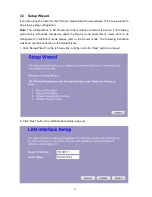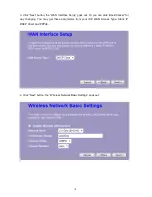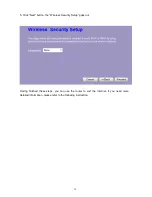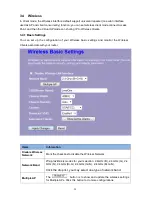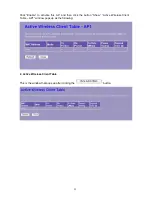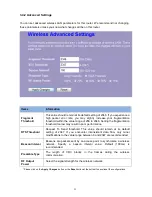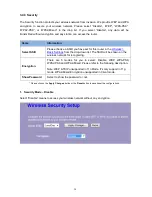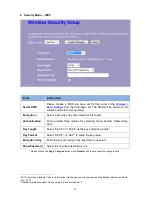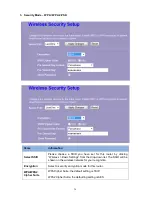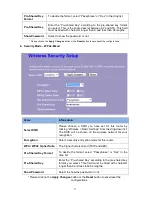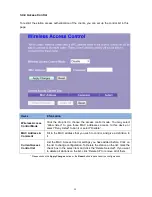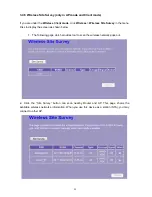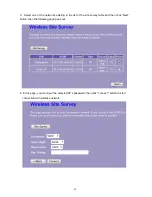Reviews:
No comments
Related manuals for WBR-6805

DCS-5000L
Brand: D-Link Pages: 3

DIR-506L
Brand: D-Link Pages: 3

DI-524UP
Brand: D-Link Pages: 12

MSR810
Brand: H3C Pages: 37

MSR 800
Brand: H3C Pages: 41

PremierWave 2050
Brand: Lantronix Pages: 2

Quanta 5
Brand: InfiNet Wireless Pages: 100

PD-9501G/24AC
Brand: Microsemi Pages: 2

YML-O-3G19W
Brand: NetComm Pages: 55

HT-TM01 TripMate
Brand: Hootoo Pages: 47

SunSpot N300
Brand: IgniteNet Pages: 7

Genmitsu CNC
Brand: SainSmart Pages: 12

WAP-5002
Brand: Sunix Pages: 41

WA4320H-EI
Brand: H3C Pages: 19

XV-5850
Brand: Z-Com Pages: 18

Infinity ZIP 500
Brand: Harman Pages: 7

Orbi PRO SRS60
Brand: NETGEAR Pages: 2

WAP11 v2.2
Brand: Linksys Pages: 16