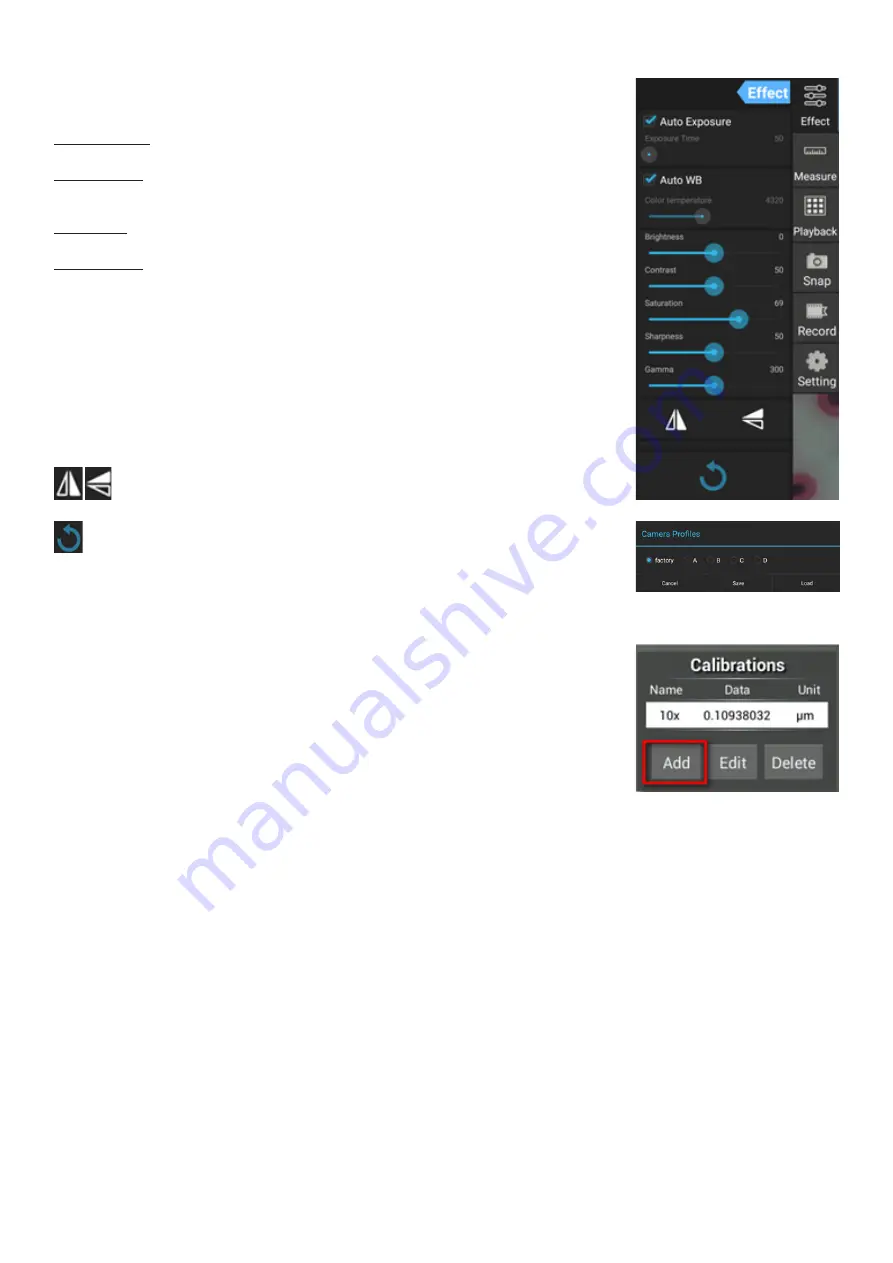
5
Camera settings
Measurements
The
Effect
panel allows you to edit the captured image, if necessary.
Exposure
Auto Exposure: If you enable the checkbox next to “Auto Exposure”, the
brightness of the image will be automatically adjusted.
Manual mode: You can set the exposure time and gain.
Color temperature (White balance)
Auto mode: If you enable the checkbox next to “Auto WB”, the white balance
will be automatically set.
Manual mode: For manual settings, use the “Color temperature” slider tool.
Brightness
: Use the slider tool to adjust the brightness.
Contrast
: Use the slider tool to adjust the contrast.
Saturation
: Use the slider tool to adjust the saturation.
Sharpness
: Use the slider tool to adjust the sharpness.
Gamma
: Use the slider tool for the gamma correction.
Flip image
: These icons are used to flip the image vertically or
horizontally.
This icon is for saving the settings or resetting all of the settings to the
default parameters. You can save up to four different parameter sets
as well as return to the factory settings.
On the
Measure
panel, you can select a tool to conduct a measurement.
Before you start, you need to calibrate the ruler. You also need to calibrate it
after changing the microscope objective and/or camera resolution.
1. Calibrations
Go to the
Measure
panel, and press
Add
button to start a new calibration
process. Press
Edit
button to make changes in previous calibrations.






































