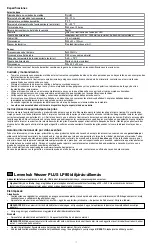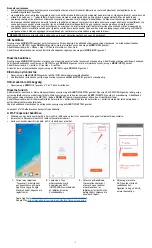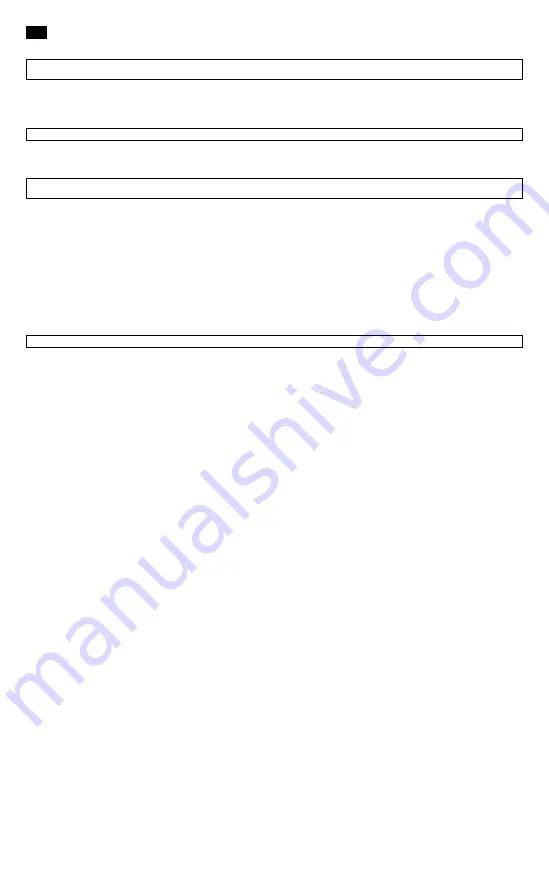
6
EN
Levenhuk Wezzer PLUS LP80 Weather Station
The kit includes:
base station, sensor, USB cable, user manual, and warranty.
Caution!
Please remember that mains voltage in most European countries is 220—240V. If you want to use your device in a country with a different
mains voltage standard, remember that use of a converter is absolutely necessary.
Getting started
Base station
• Connect the power cable to the device and the DC adapter (not included) via a USB plug and connect to the AC power supply; or
• Open the battery compartment cover (6) and insert 2 batteries according to the correct polarity. Close the cover.
NOTE!
It is recommended to use an adapter for the continuous operation of the base station, although battery power is also possible.
• Wait until the indoor temperature is displayed on the base station.
Sensor
• Open the battery compartment cover (1). Set the desired channel with the switch.
NOTE!
Each remote sensor that is to be connected must be operated on a different channel. If only one remote sensor is connected, it should be
operated on channel 1.
• Insert 2 batteries according to the correct polarity. Close the cover.
• To re-establish the sensor connection manually, press
RESET
using a pin.
Sensor connection
• Place the base station and the remote sensor within the effective transmission range. Ensure that the channels are assigned after you set up the
power supply for the base station and all the sensors.
• If the reception is successful, the display will show the temperature and humidity of the respective outdoor sensor. If the values are not received
from a channel, "—" appears on the display. Check the batteries and try it again. Check if there is any source of interference.
• When changing batteries, replace the batteries first in the base unit, and then in all the sensors, to re-establish the connection. If an adapter
supplies power to any of the devices, briefly disconnect the power to that device when replacing the batteries. If you change the batteries only in
one of the devices (for example, in the sensor), the signal may not be received correctly.
• If you have problems in receiving the readings, make sure that channel 1 is selected on the sensor, and then press and hold
CH
on the base
station for 5 seconds.
• The effective range may differ depending on the unit’s position. Due to interference (various remote control devices, etc.), the maximum
distance between the base unit and the sensor may be significantly reduced. In such cases, we suggest moving the base unit and sensor a little.
Sometimes it is enough to move one of these units a few inches!
NOTE!
Although the sensor is weather resistant, never place it in direct sunlight or in the rain or snow.
Time setting
Press the
MODE
button and hold it for 3 seconds. The digits that are to be set are flashing. Press
UP
or
DOWN
to change the value, and then press
MODE
to continue.
The setting order: Year > Month > Day > 12/24h > Hours > Minutes.
Finally, press the
MODE
button to save the settings and exit.
Alarm setting
Press the
MODE
button, and then press it again and hold it for 3 seconds. The digits that are to be set are flashing. Press
UP
or
DOWN
to change the
value, and then press the
MODE
button to continue.
The setting order: Alarm 1 > Alarm 2 > Alarm 3.
Press
UP
or
DOWN
to turn the alarm on or off.
History record
• Press the
MEM
button to display the MAX./MIN. temperature.
• To clear the history records, press and hold the
MEM
button for 3 seconds.
Temperature unit
• Press the
DOWN
button to switch between °C and °F.
Alert function
Press the
ALERT
button to turn on or turn off the temperature alert. Press the
CH
button until an arrow is displayed next to the desired channel. Then, press
and hold the
ALERT
button for 3 seconds. The digits that are to be set are flashing. Press
UP
or
DOWN
to set the desired value limit.
The setting order: indoor temperature upper limit → indoor temperature lower limit → outdoor temperature upper limit → outdoor temperature lower limit.
Finally, press the
ALERT
button to save the settings and exit.
You can also set up the device via the TUYA app.
Configuration/Setting up a Wi-Fi connection
• An active and reachable 2.4 GHz Wi-Fi network as well as an active Bluetooth connection on the smart device are required.
• The access data for the Wi-Fi network to be used must be known.
• The Wi-Fi function does not work when the device is battery-powered.