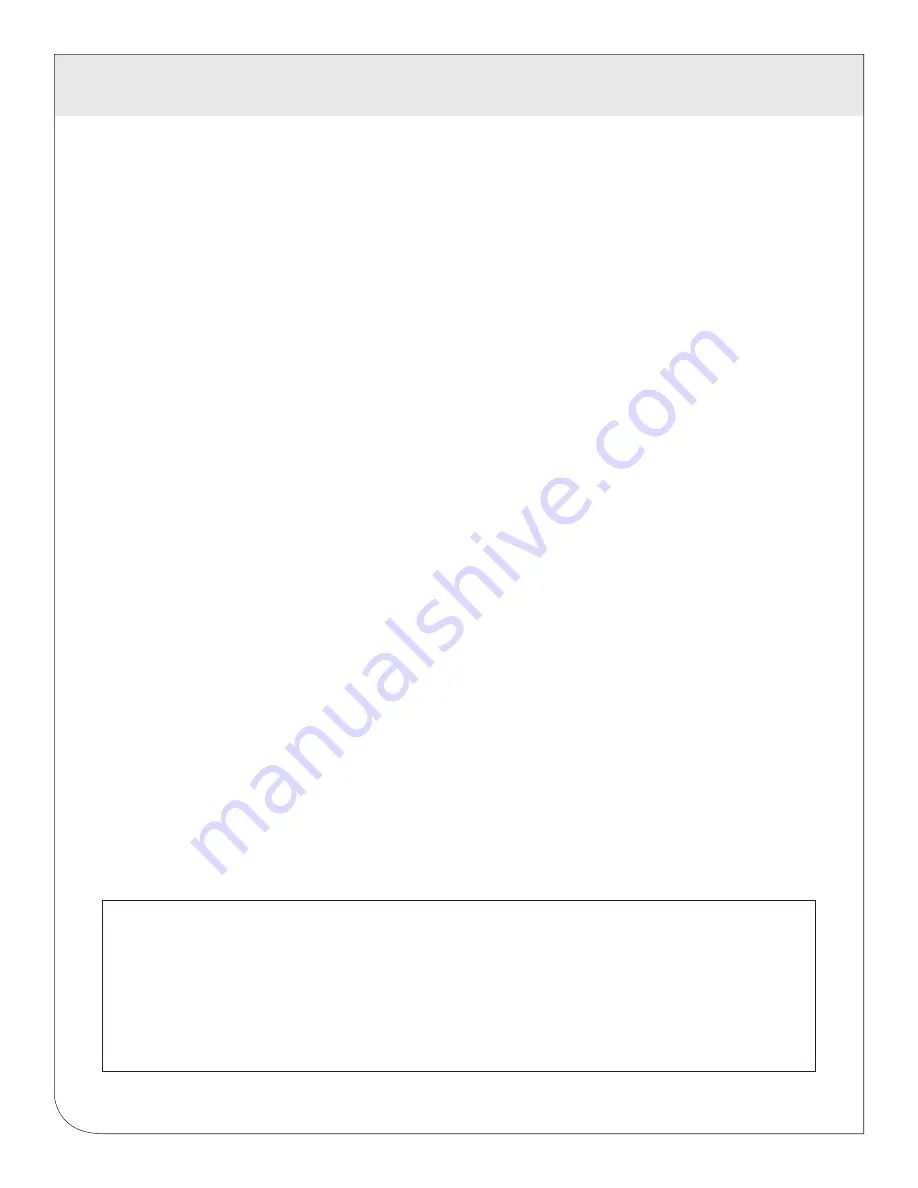
17 WARRANTY AND CONTACT INFORMATION
46
FCC STATEMENT:
This device complies with Part 15 of the FCC Rules and ISED License-exempt RSS standard(s). Operation is subject to the following
two conditions: (1) This device may not cause harmful interference, and (2) This device must accept any interference received,
including interference that may cause undesired operation. Changes or modifications not expressly approved by Leviton could void the
user’s authority to operate the equipment.
These limits are designed to provide reasonable protection against harmful interference in a commercial installation. This equipment
generates, uses and can radiate radio frequency energy and, if not installed and used in accordance with the instructions, may cause
harmful interference to radio communications. However, there is no guarantee that interference will not occur in a particular installation.
If this equipment does cause harmful interference to radio or television reception, which can be determined by turning the equipment
off and on, the user is encouraged to try to correct the interference by one or more of the following measures:
- Reorient or relocate the receiving antenna.
- Increase the separation between the equipment and receiver.
- Connect the equipment into an outlet on a circuit different from that to which the receiver is connected.
- Consult the dealer or an experienced radio/TV technician for help.
This Class A digital apparatus complies with Canadian CAN ICES-3(A)/NMB-3(A)
FCC SUPPLIERS DECLARATION OF CONFORMITY:
Model A8812 manufactured by Leviton Manufacturing, Inc., 221 N Service Road, Melville, NY, www.leviton.com. This device complies
with part 15 of the FCC Rules. Operation is subject to the following two conditions: (1) This device may not cause harmful interference,
and (2) this device must accept any interference received, including interference that may cause undesired operation.
IC STATEMENT:
This device complies with Industry Canada license-exempt RSS standard(s). Operation is subject to the following two conditions:
(1) this device may not cause interference, and (2) this device must accept any interference, including interference that may cause
undesired operation of the device.
Any changes or modifications not expressly approved by Obvius Holdings, LLC could void the user’s authority to operate
the equipment.
TRADEMARK DISCLAIMER:
The Leviton logo is a registered trademark of Leviton Manufacturing Co., Inc. Modhopper is a registered trademark of Obvius, LLC.
Use herein of third party trademarks, service marks, trade names, brand names and/or product names are for informational purposes
only, are/may be the trademarks of their respective owners; such use is not meant to imply affiliation, sponsorship, or endorsement.
Modbus is a U.S. registered trademark of Schneider Electric USA, Inc.
Belden is a trademark of Belden, Inc. Enercept is a registered U.S. trademark of Veris Industries.
Leviton Manufacturing Co., Inc.
201 North Service Road, Melville, NY 11747
Visit Leviton’s website at http://www.leviton.com
© 2020 Leviton Manufacturing Co., Inc. All rights reserved.
Specifications and price subject to change at any time without notice.
LIMITED 5 YEAR WARRANTY AND EXCLUSIONS
Leviton warrants to the original consumer purchaser and not for the benefit of anyone else that this product at the time of its sale by
Leviton is free of defects in materials and workmanship under normal and proper use for five years from the purchase date. Leviton’s
only obligation is to correct such defects by repair or replacement, at its option.
For details visit www.leviton.com or call 1-800-824-
3005.
This warranty excludes and there is disclaimed liability for labor for removal of this product or reinstallation. This warranty is void
if this product is installed improperly or in an improper environment, overloaded, misused, opened, abused, or altered in any manner,
or is not used under normal operating conditions or not in accordance with any labels or instructions.
There are no other or implied
warranties of any kind, including merchantability and fitness for a particular purpose
, but if any implied warranty is required
by the applicable jurisdiction, the duration of any such implied warranty, including merchantability and fitness for a particular purpose,
is limited to five years.
Leviton is not liable for incidental, indirect, special, or consequential damages, including without
limitation, damage to, or loss of use of, any equipment, lost sales or profits or delay or failure to perform this warranty
obligation
. The remedies provided herein are the exclusive remedies under this warranty, whether based on contract, tort or otherwise.
FOR CANADA ONLY
For warranty information and/or product returns, residents of Canada should contact Leviton in writing at
Leviton Manufacturing of
Canada ULC
to the attention of the
Quality Assurance Department, 165 Hymus Blvd, Pointe-Claire (Quebec), Canada H9R 1E9
or by telephone at 1 800 405-5320.
For Technical Assistance Call: 1-800-824-3005 (USA Only) or 1-800-405-5320 (Canada Only) www.leviton.com
WEB
VERSION


































