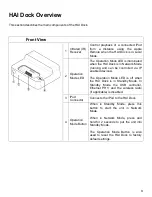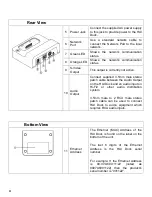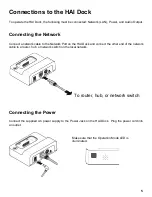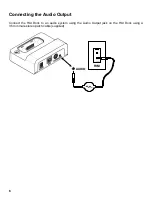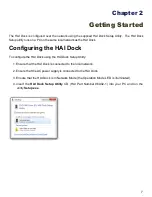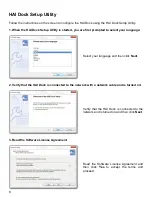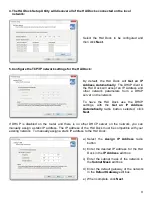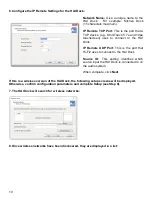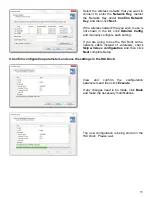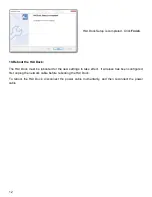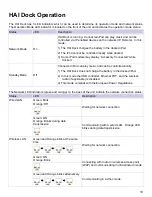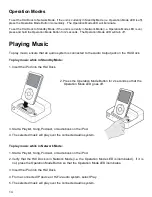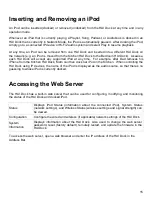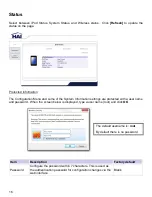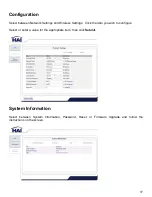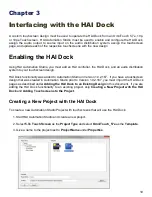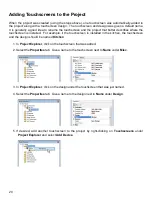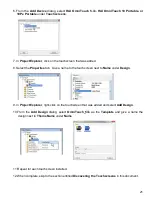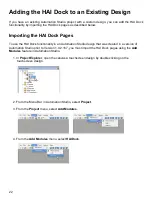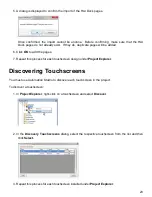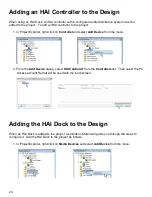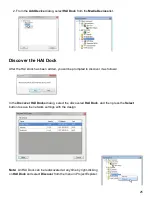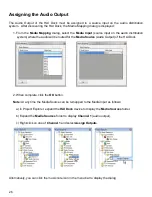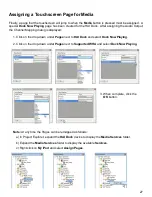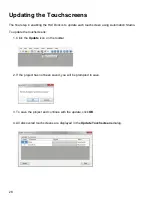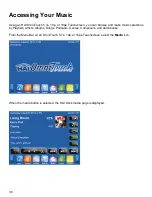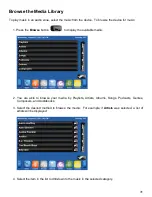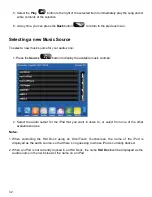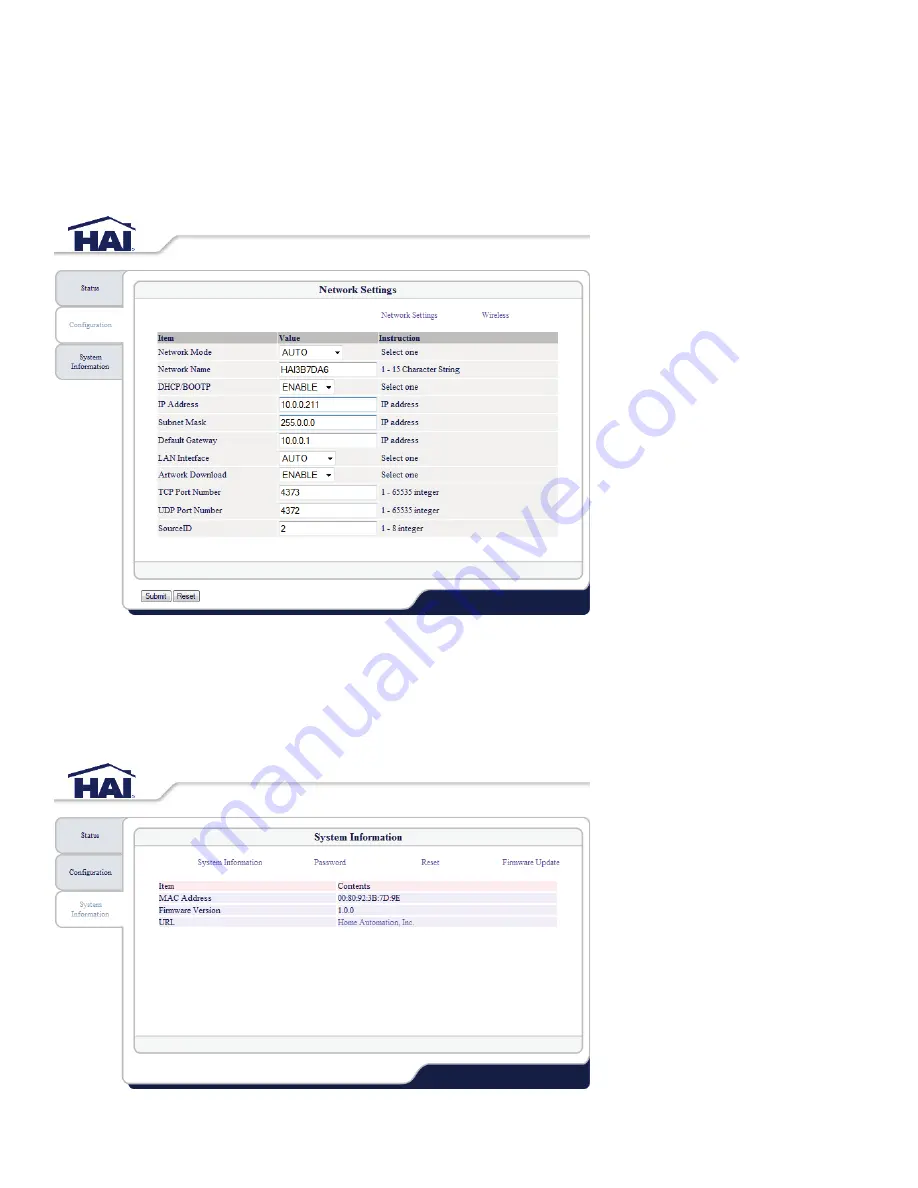
17
Configuration
Select between Network Settings and Wireless Settings. Click the item you wish to configure.
Select or enter a value for the appropriate item, then click
Submit
.
System Information
Select between System Information, Password, Reset, or Firmware Upgrade and follow the
instructions on the screen.