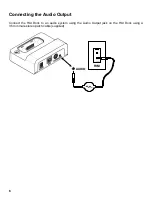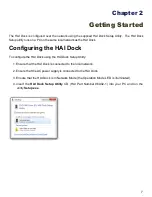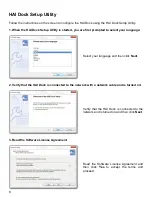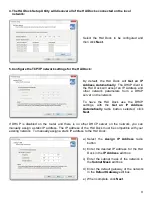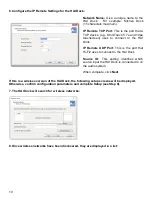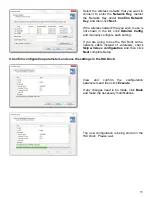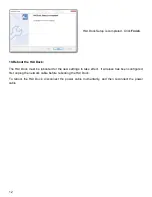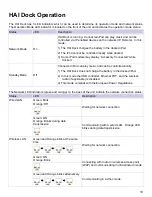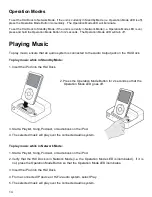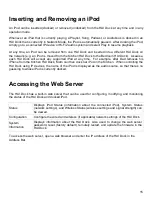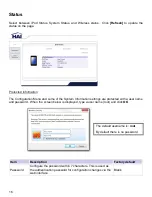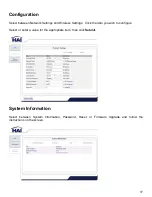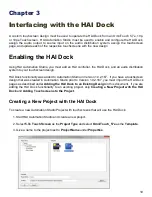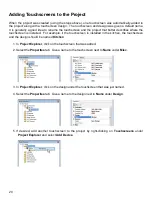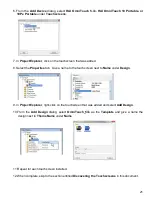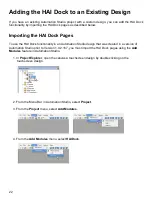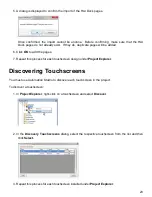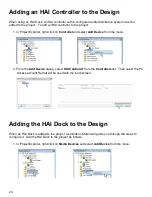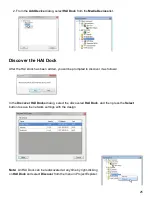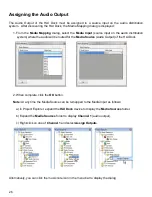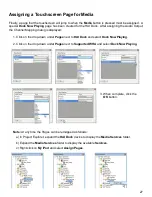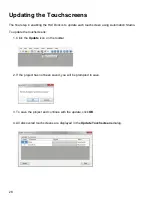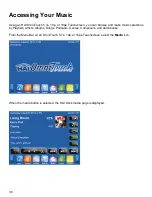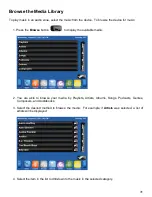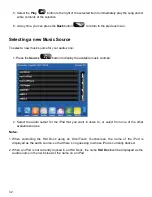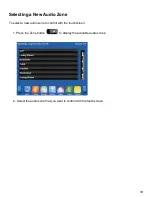20
Adding Touchscreens to the Project
When the project was created (using the steps above), one touchscreen was automatically added to
the project along with a touchscreen design. The touchscreen and design was given a default name.
It is generally a good idea to rename the touchscreen and the project that better describes where the
touchscreen is installed. For example, it the touchscreen is installed in the kitchen, the touchscreen
and the design should be named
Kitchen
.
1. In
Project Explorer
, click on the touchscreen that was added.
2. Select the
Properties
tab. Give a name to the touchscreen next to
Name
under
Misc
.
3. In
Project Explorer
, click on the design under the touchscreen that was just named.
4. Select the
Properties
tab. Give a name to the design next to
Name
under
Design
.
5. If desired, add another touchscreen to the project by right-clicking on
Touchscreens
under
Project Explorer
and select
Add Device
.