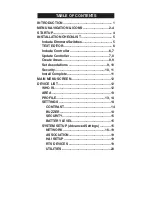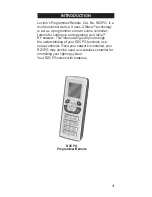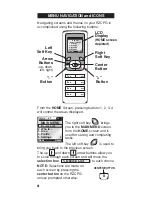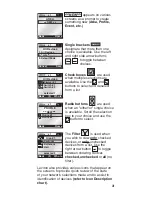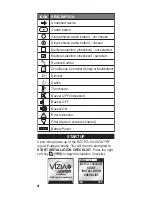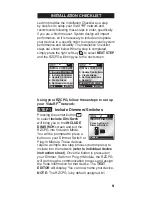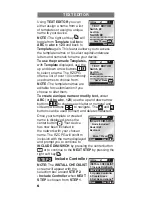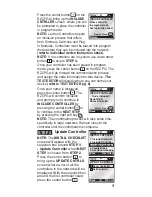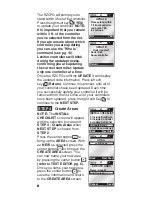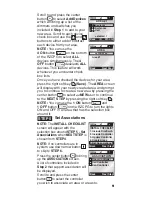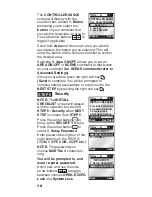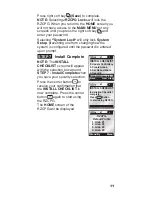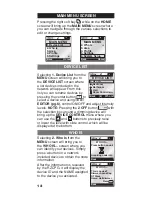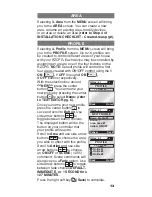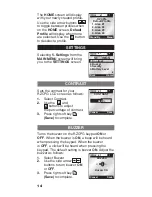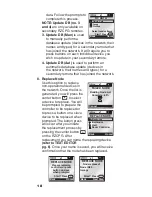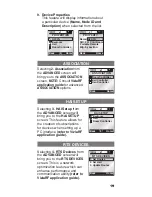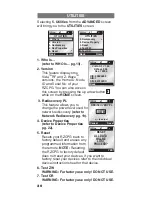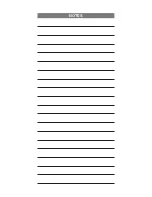Press right soft key
(Save)
to complete.
NOTE:
Selecting
<RZCPG Lock>
will lock the
RZCPG. When you return to the
HOME
screen you
will not have access to the
MAIN MENU
nor any
screens until you press the right soft key and
enter your password.
Selecting
<System Lock>
will only lock
System
Setup
, preventing one from changing how the
system is configured until the password is entered
upon prompt.
Install Complete
NOTE:
The
INSTALL
CHECKLIST
screen will appear
with the selection box around
STEP 7 -
Install Complete
when
you save your security selection.
Press the center button to
receive your confirmation that
the
INSTALL CHECKLIST
is
now complete. Press the center
button again to start using
the RZCPG.
The
HOME
screen of the
RZCPG will be displayed.
11
x1
INSTALL CHECKLIST
Installation Checklist
complete.
Press button
to start using RZCPG.
x1
Stand By
-RZCPG-
Default Profile
1. Area #1
2. Area #2
3. Area #3
4. Area #4
Menu
x1
Back
3. Update Controller
4. Create Areas
5. Set Associations
6. Security
7. Install Complete
Next Step
INSTALL CHECKLIST
STEP 7
Summary of Contents for Programmer/Remote
Page 23: ...NOTES ...