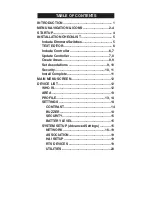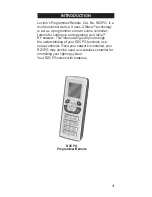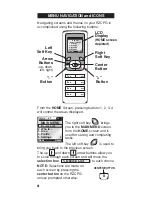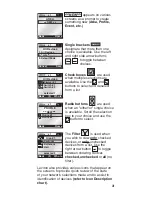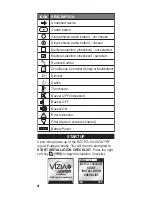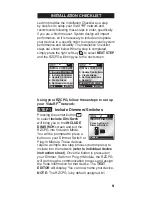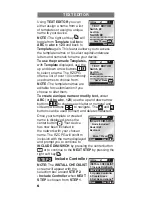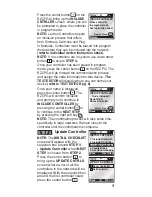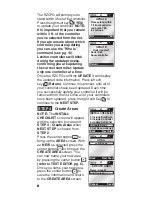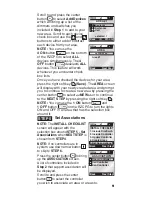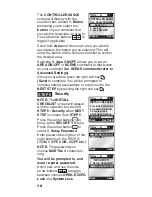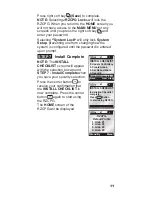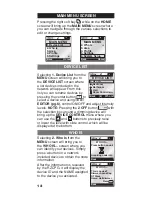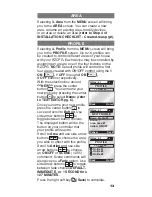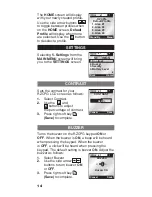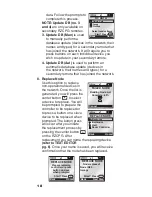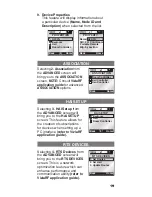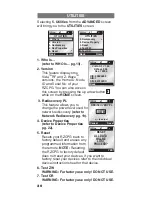INSTALLATION CHECKLIST
x1
Back
INSTALL CHECKLIST
1. Include Dim/Swch
2. Include Controller
3. Update Controller
4. Create Areas
5. Set Associations
Next Step
x1
Back
3. Update Controller
4. Create Areas
5. Set Associations
6. Security
7. Install Complete
Next Step
INSTALL CHECKLIST
5
Leviton provides the Installation Checklist as a step
by step tool to setup your Vizia
TM
RF network and
recommends following these steps in order, specifically
if you are a first time user. System design will impact
performance, so it is necessary to include and update
your devices in a specific order to ensure overall system
performance and reliability. The Installation Checklist
steps are shown below. When a step is completed,
simply press the right soft key to select
NEXT STEP
and the RZCPG will bring you to the next screen.
Include Dimmers/Switches
Pressing the center button
to select
Include Dim/Swch
will bring you to the
INCLUDE
DIM/SwCH
screen and put the
RZCPG into Inclusion Mode.
You will be prompted to press a
button on your Dimmer, Switch or
Plug-In Module. These devices
require a simple one step process (button press) to
include into the network
(refer to individual device
instruction sheet)
. Once the button is pressed on
your Dimmer, Switch or Plug-In Module, the RZCPG
will go through a communication process and assign
the node information for that device. The
TEXT
EDITOR
will display. You can now name your device.
NOTE:
The RZCPG is by default assigned #1.
STEP 1
x1
Cancel
INCLUDE DIM/SWCH
Press button on
Dimmer/Switch
Using your RZCPG, follow these steps to set up
your ViziaRf
TM
network:
Summary of Contents for Programmer/Remote
Page 23: ...NOTES ...