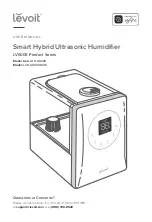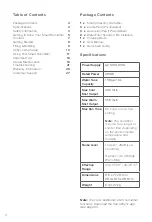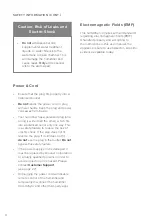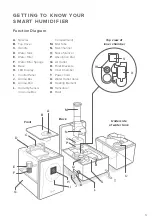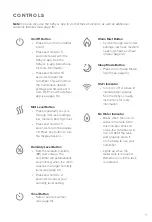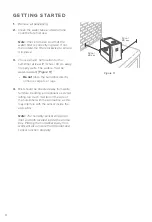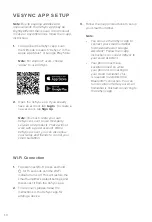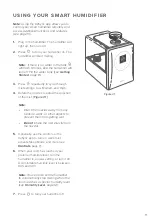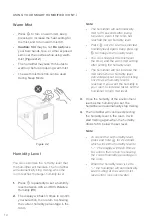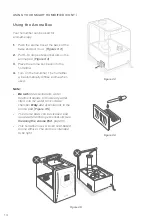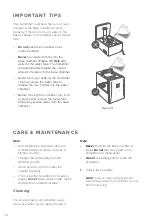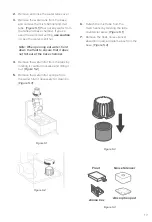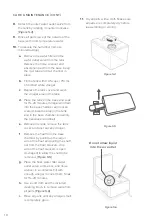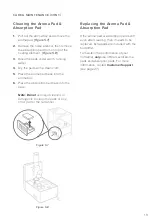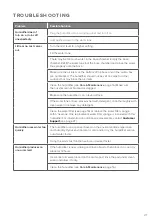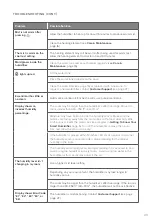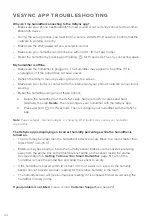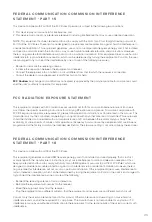10
VESYNC APP SETUP
1.
To disconnect Wi-Fi, press and hold
for 15 seconds until the Wi-Fi
indicator turns off. This will restore the
smart humidifier’s default settings and
disconnect it from the VeSync app.
2.
To reconnect, please follow the
instructions in the VeSync app for
adding a device.
1.
To download the VeSync app, scan
the QR code or search “VeSync” in the
Apple App Store® or Google Play Store.
Wi-Fi Connection
Note:
•
You can use the VeSync app to
connect your smart humidifier
to Amazon Alexa or Google
Assistant™. Follow the in-app
instructions to connect VeSync to
your voice assistant.
•
Your phone must have
Location turned on while
your phone is connecting to
your smart humidifier. This
is required to establish the
Bluetooth® connection. You can
turn Location off after your smart
humidifier is finished connecting to
the VeSync app.
Note:
Due to ongoing updates and
improvements, the VeSync app may be
slightly different than shown in the manual.
In case of any differences, follow the in-app
instructions.
Note:
For Android™ users, choose
“Allow” to use VeSync.
Note:
You must create your own
VeSync account to use third-party
services and products. These will not
work with a guest account. With a
VeSync account, you can also allow
your family and friends to control your
smart humidifier.
2.
Open the VeSync app. If you already
have an account, tap
Log In
. To create a
new account, tap
Sign Up
.
3.
Follow the in-app instructions to set up
your smart humidifier.